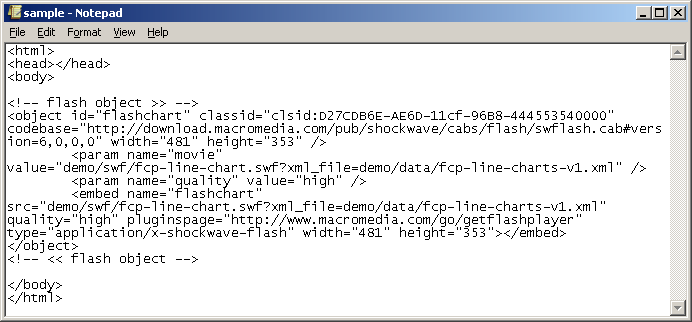|
|
Call Us:
1-877-744-1221
|
Browse Submit a Ticket |
2) Load data sheet file through FlashVars (external XML file)Using this method you can interact with a flash object (FCP) through FlashVar variables. The benefit of this method is that you can point data directly in special variables, (), controlling chart output through HTML code rather than through an external file. (X)HTML code:
<object id="flashchart" classid="clsid:D27CDB6E-AE6D-11cf-96B8-444553540000" codebase="http://download.macromedia.com/pub/shockwave/cabs/flash/swflash.cab#version=6,0,0,0" width="481" height="353">
<param name="movie" value="demo/swf/fcp-line-chart.swf" /> <param name="quality" value="high" /> <param name="flashvars" value="xml_file=demo/data/fcp-line-charts-v1.xml" /> <embed name="flashchart" src="demo/swf/fcp-line-chart.swf" quality="high" pluginspage="http://www.macromedia.com/go/getflashplayer" flashvars="xml_file=demo/data/fcp-line-charts-v1.xml" type="application/x-shockwave-flash" width="481" height="353"></embed> </object> Where:
3) Load data sheet file through FlashVars (string data)Using this method you can load data into a FCP Chart, putting them directly into HTML code. Be careful to use quotation marks and follow the right syntax (use escape functions before adding the code). (X)HTML code:
<object id="flashchart" classid="clsid:D27CDB6E-AE6D-11cf-96B8-444553540000" codebase="http://download.macromedia.com/pub/shockwave/cabs/flash/swflash.cab#version=6,0,0,0" width="481" height="353">
<param name="movie" value="demo/swf/fcp-bars2d-charts.swf" /> <param name="quality" value="high" /> <param name="flashvars" value="xml_string=<graph><general_settings bg_color='ffffff' type_graph='v' /><header text='Title' font='Verdana' color='000000' size='18' /><subheader text='Subtitle' font='Verdana' color='000000' size='14' /><legend font='Verdana' color='000000' font_size='11' /><legend_popup font='Verdana' bgcolor='FFFFE3' font_size='10' /><Xheaders rotate='0' color='000000' size='10' title='X' title_color='000000' /><Yheaders color='000000' size='10' title='Y' title_rotate='90' title_color='000000' /><grid grid_width='500' grid_height='250' grid_color='D2D2D2' grid_alpha='30' grid_thickness='1' bg_color='ffffff' bg_alpha='70' alternate_bg_color='F9F9F9' border_color='000000' border_thickness='1' /><bars view_value='1' width='45' space='0.5' alpha='100' view_double_bar='1' color_double_bar='999999' pieces_grow_bar='50' /><data name='Tue Jun 20' value='5100' color='FFDE5B' /><data name='Wed Jun 21' value='7900' color='FFD737' /><data name='Thu Jun 22' value='11200' color='FFD012' /><data name='Fri Jun 23' value='6200' color='FFDB49' /><data name='Sat Jun 24' value='2200' color='FFE992' /><data name='Sun Jun 25' value='3500' color='FFE680' /></graph>" /> <embed name="flashchart" src="demo/swf/fcp-bars2d-charts.swf" quality="high" pluginspage="http://www.macromedia.com/go/getflashplayer" flashvars="xml_string=<graph><general_settings bg_color='ffffff' type_graph='v' /><header text='Title' font='Verdana' color='000000' size='18' /><subheader text='Subtitle' font='Verdana' color='000000' size='14' /><legend font='Verdana' color='000000' font_size='11' /><legend_popup font='Verdana' bgcolor='FFFFE3' font_size='10' /><Xheaders rotate='0' color='000000' size='10' title='X' title_color='000000' /><Yheaders color='000000' size='10' title='Y' title_rotate='90' title_color='000000' /><grid grid_width='500' grid_height='250' grid_color='D2D2D2' grid_alpha='30' grid_thickness='1' bg_color='ffffff' bg_alpha='70' alternate_bg_color='F9F9F9' border_color='000000' border_thickness='1' /><bars view_value='1' width='45' space='0.5' alpha='100' view_double_bar='1' color_double_bar='999999' pieces_grow_bar='50' /><data name='Tue Jun 20' value='5100' color='FFDE5B' /><data name='Wed Jun 21' value='7900' color='FFD737' /><data name='Thu Jun 22' value='11200' color='FFD012' /><data name='Fri Jun 23' value='6200' color='FFDB49' /><data name='Sat Jun 24' value='2200' color='FFE992' /><data name='Sun Jun 25' value='3500' color='FFE680' /></graph>" type="application/x-shockwave-flash" width="481" height="353"></embed> </object> Where:
Resulting chart: 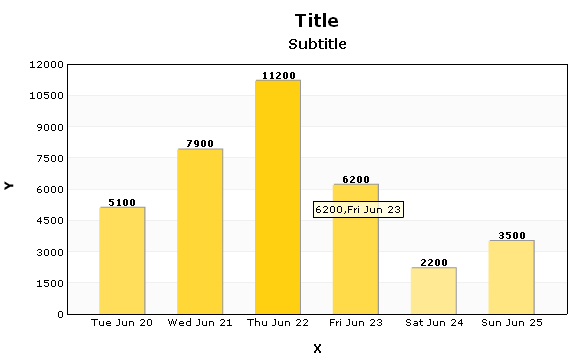 |
|
|
| Knowledge Sharing by: KnowledgeBase Manager Pro v6.2.2 (Built with: JS.GUI - PHP AJAX Framework) |