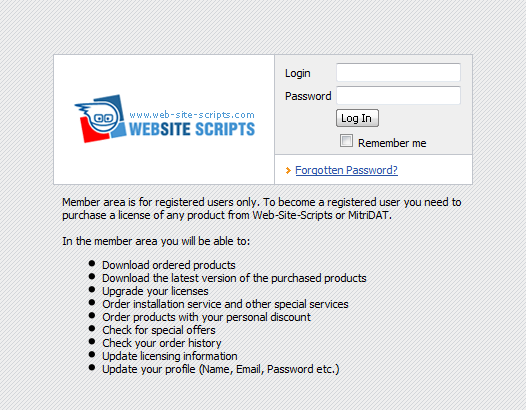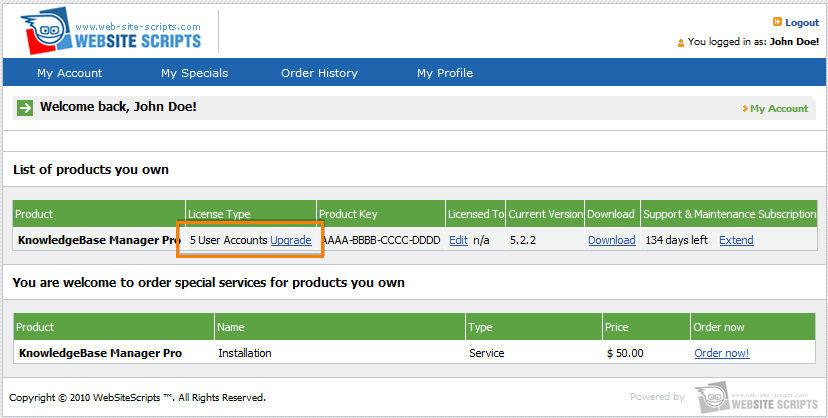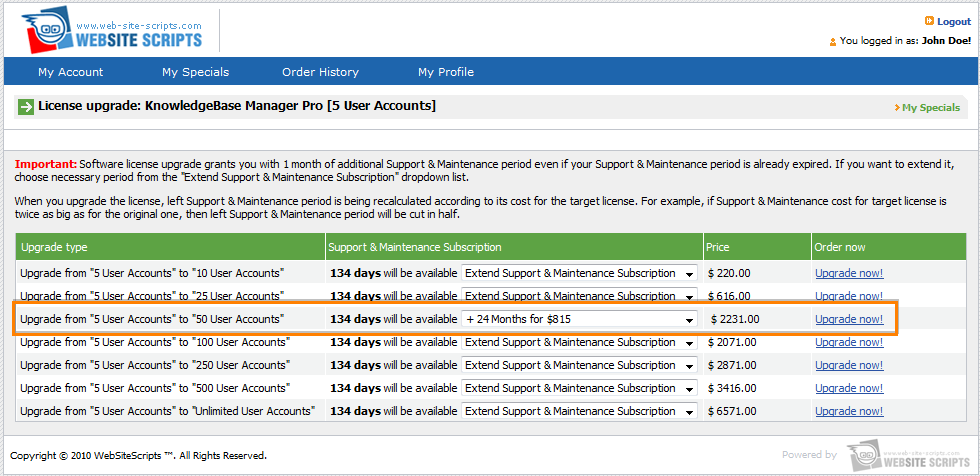You can upgrade KMP license at any moment, if you would need to increase the amount of user accounts.
This guide describes step-by-step how to upgrade your KMP license.
If you're using a hosted version of KMP, please contact us for upgrading your plan.
Purchasing Upgrade
Login to your account in the
member area (you have got access to it after purchase).
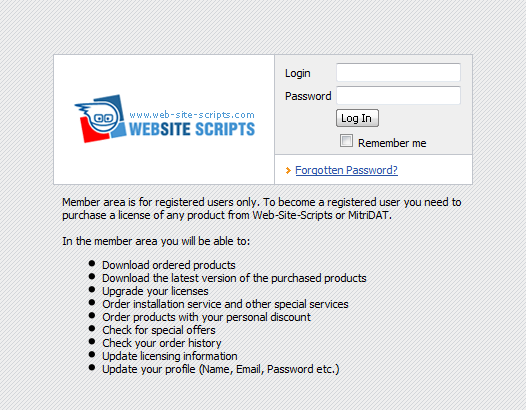
If you've forgotten your password, you can retrieve it by clicking on the "Forgotten Password" link and following a simple guide.
You get to the My Account page after login. Here you can find your KMP license.
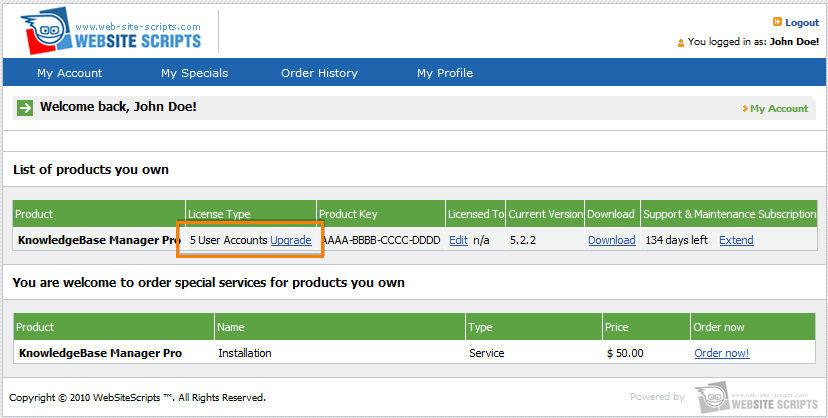
Click on the "Upgrade" link shown on the screenshot to proceed.
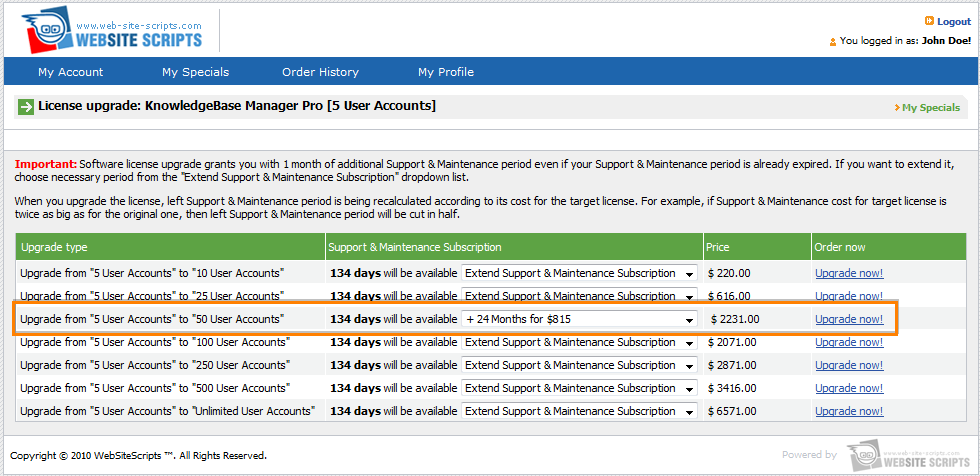
You can see that "Support & Maintenance Subscription" column shows you how much support period you will have after upgrade. You can add 12 or 24 months additionally on this step.
Then you can click on the "Upgrade Now" link for needed upgrade.

You are in the shopping cart now. Review the items in your shopping cart and click "Proceed", and "Checkout" on the next screen.
After completion of the payment on 2Checkout, your account will be upgraded in your member area. Usually your KMP also gets automatically upgraded - you just need to logoff from the KMP control panel, and then login again. If upgrade doesn't apply automatically, check the "Applying Upgrade" section below.
If you do not want to use a credit card to order an upgrade, you can contact us for an invoice to pay via bank, or any other payment method.
Applying Upgrade
Usually license upgrades are being applied automatically.
If it haven't happened, first of all, you need to check if the "Updates" block is shown on the dashboard
Then you need to log off, and then login again to apply changes. Knowledgebase Manager Pro will connect to the update server and get the license upgrade.
Troubleshooting