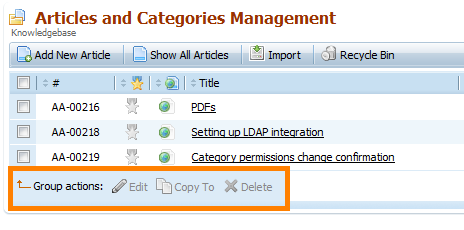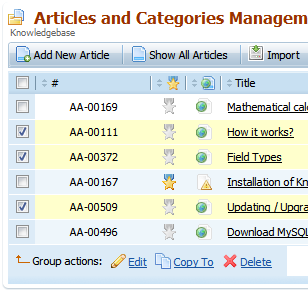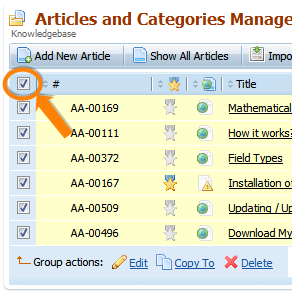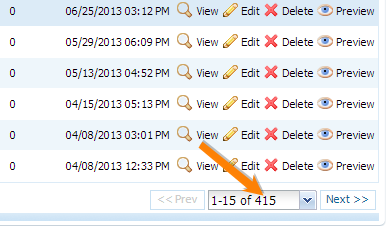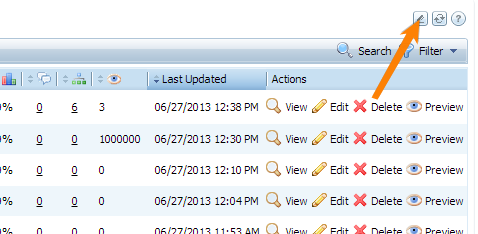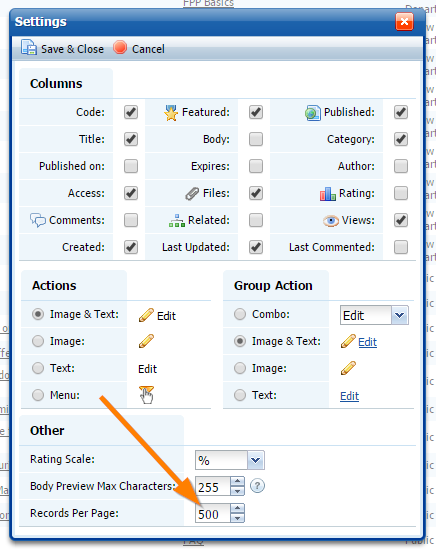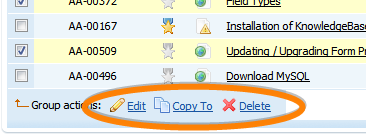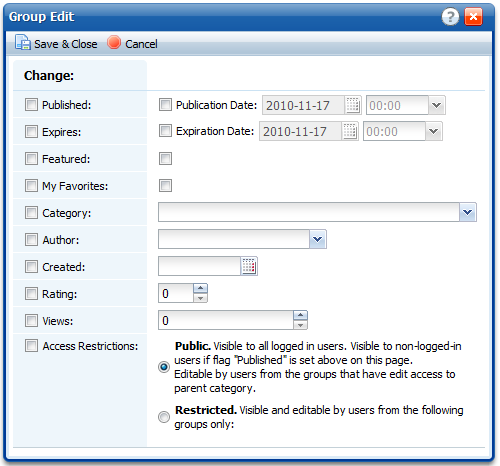There is an easy way to change several articles at once. This can be done with help of group actions. You can find them at the bottom left corner of the article grid (in Articles > Articles & Categories):
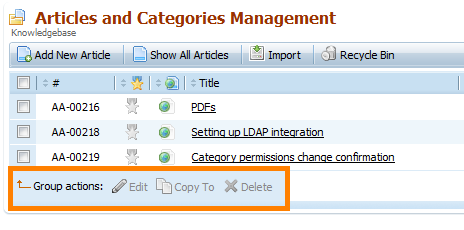
You can select several articles by marking checkboxes against them:
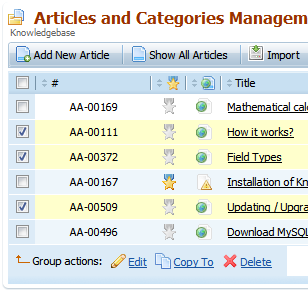
You can also select all articles shown on the current page on one click:
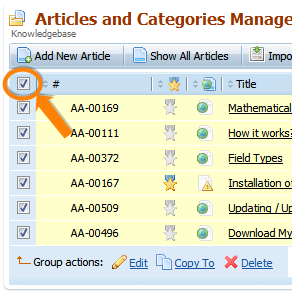
Please note that only a limited number of articles are shown on each page there. Usually it is within 10-20. However you can see more, or even all of your articles at once to make a change in one turn.
For that, first check how many articles you have in your knowledge base. You can see the number on the lower right of the articles list:
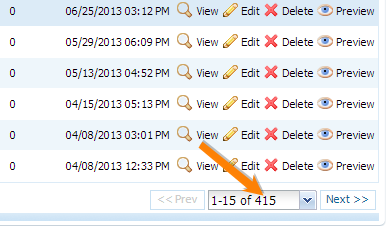
Then click on the small button on the upper right (the first one in the group of three buttons).
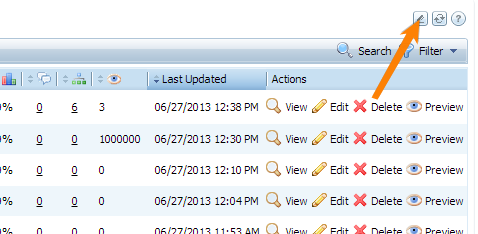
You will see the "Settings" window pop up with many settings related to the articles list (you can read more about it here). Here you need to enter the number equal or bigger then the number of articles in your knowledge base and click "Save&Close". Please note that we recommend to show no more than 1000 articles at once, because as this number grows, your web browser starts working slower and after some point it may hang up. You can safely show up to 1000 articles at once though.
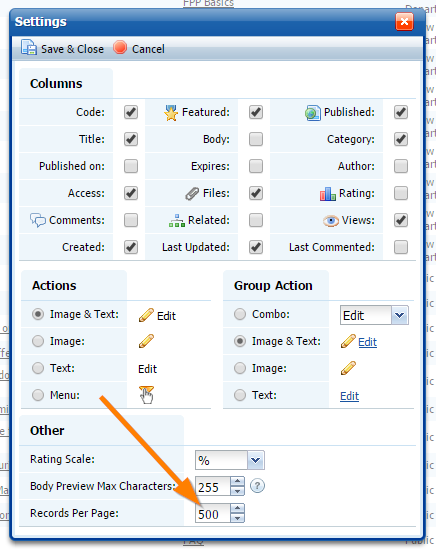
You can revert to the previous number of articles per page after you finished applying group actions.
When you select one or more articles, group action button is activated:
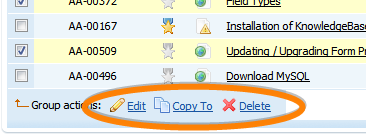
"Copy To" action copies selected articles to the category by your choice
"Delete" action deletes selected articles (they go to Administration > Recycle Bin after deletion).
"Edit" action allows to change various article properties:
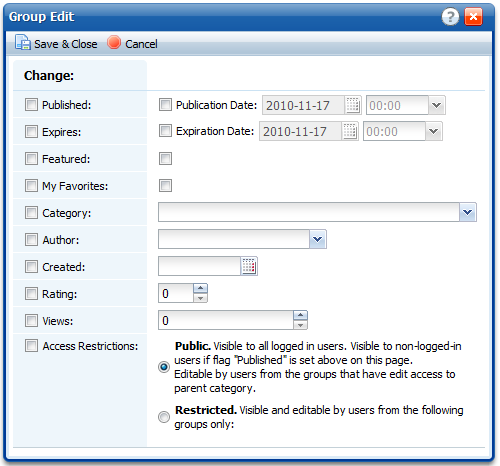
All you need to do is change properties you want to change for selected articles and hit "Save & Close".
Group edit actions are commonly available on other modules, though they usually limited to the "Delete" action only.