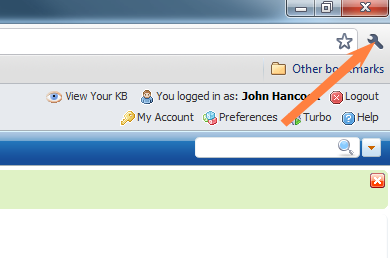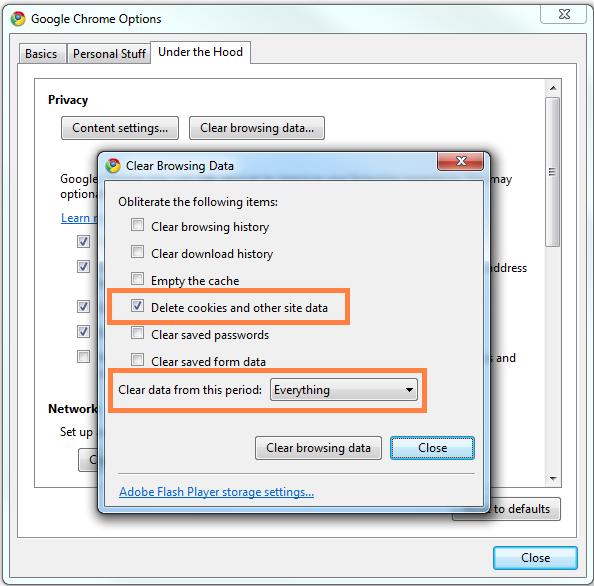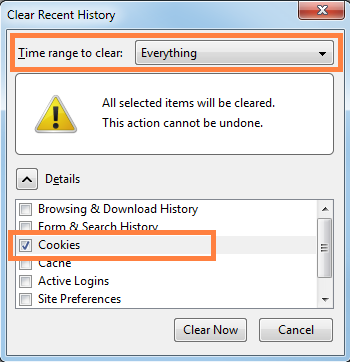This article explains how to delete cookies in various browsers.
Google Chrome
Click on the "Tools" menu and select "Options".
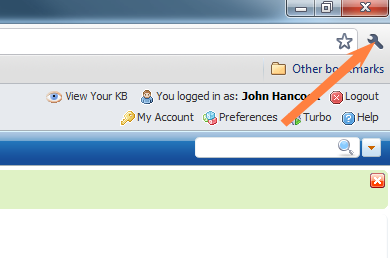
Click the "Under the Hood" tab, locate the "Privacy" section and click the "Clear browsing data" button.
Select "Delete cookies and other site data" to delete all cookies from the list, and make sure that "Clear data from this period" is set to "Everything".
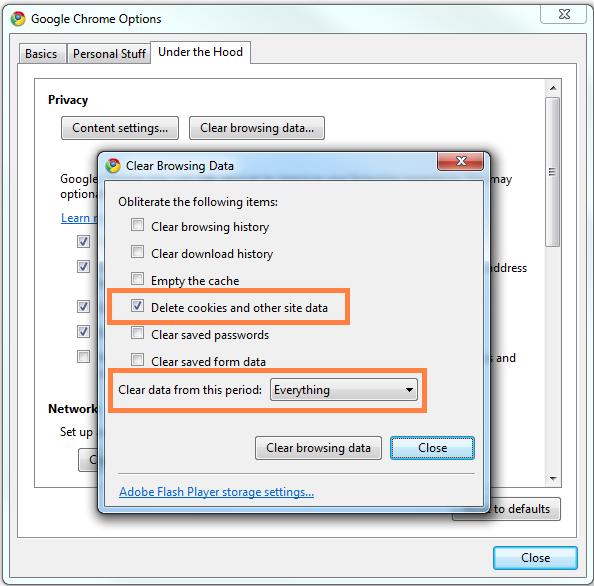
Then click on the "Clear browsing data" button.
Click on the Close button when you've finished.
Mozilla Firefox
Click on "Tools", then select "Clear Recent History...".
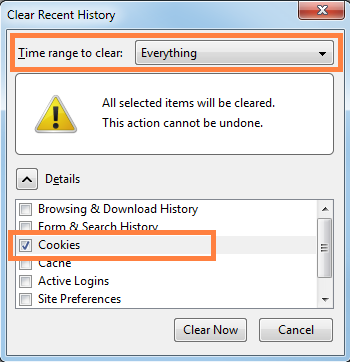
Select "Cookies" to delete all cookies from the list, and make sure that "Time range to clear" is set to "Everything".
Then click on the "Clear Now" button.
Internet Explorer 8
Click "Safety" on the Command bar
Select "Delete Browsing History"
Select the option for cookies and click "Delete".
Internet Explorer 7
Please note that the method that works for Internet Explorer 8 doesn't work for Internet Explorer 7. To clear cookies in IE7, follow the steps below.
Exit Internet Explorer 7, and then exit any instances of Windows Explorer.
Click Start, click Run, type inetcpl.cpl, and then press ENTER
On the General tab, click Delete under Browsing History in the Internet Properties dialog box
In the Delete Browsing History dialog box, click Delete Cookies
In the Delete Cookies dialog box, click Yes.