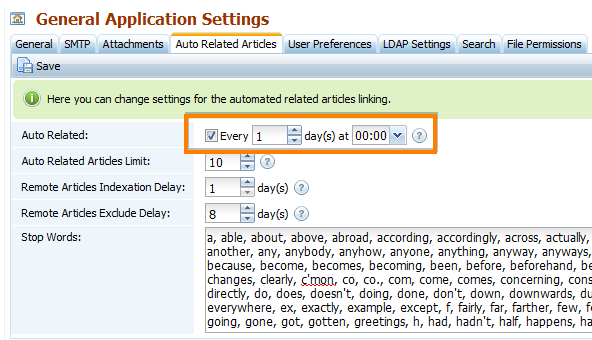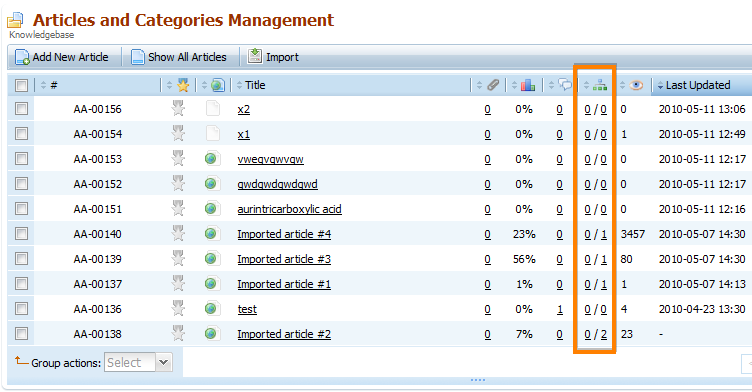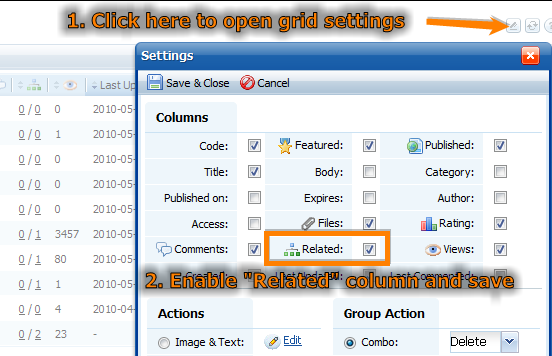Auto related articles routine creates links between articles automatically with the help of word-weight algorithm. Words that occur more often in the article are considered as ones having higher weight. Two articles that reach certain threshold for number of matching words with high weight will be auto linked. Stop-words set in General Settings > Auto Related Articles > Stop Words are removed before analysis. If you're going to work with a language other than English, you should add stop words from this language to the stop words list in KMP. It is easy to find them by searching them in Google.
You need to setup cron job first (this is not needed for Hosted knowledge bases).
Once you've finished setting up cron job or it is already set up, proceed with the next step.
Turning on Auto Related Articles
Enable auto related articles in Administration > General Settings > Auto Related Articles by turning on the "Auto Related" option. Here you can also set how often the knowledge base must be analyzed and new links between articles generated.
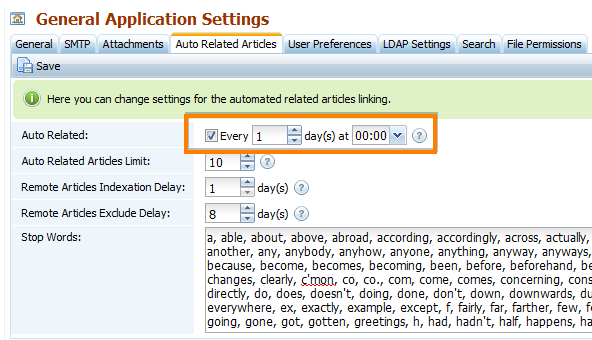
Save it and wait for a new cron job to run (it may take several minutes, depending on the number of articles in the KB). Then you can check if there are any related articles.
Go to Articles > Articles & Categories and check the "Related" column.
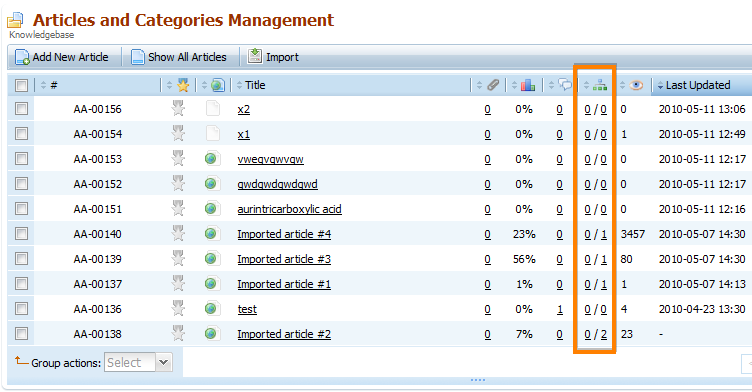
You will see two numbers there, e.g.: 2 / 3, where 2 is the number of manually related articles, and 3 is the number of auto related.
If there is at least one auto related article, then this function is up and running.
If you see only one number in each cell of that column, it means that auto related article feature is not enabled.
If you do not see this column, you can enable it in grid preferences.
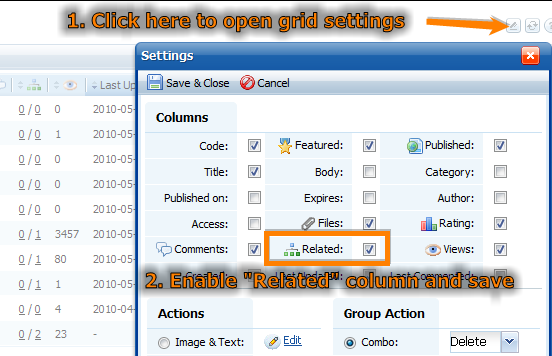
Changing Auto Related Articles Options
You can also control if related articles are shown in the front-end, and how many related articles to show. This can be changed in Customization > Styling and Front-end Settings > Article > Related Articles.

Please note that the "Number of Articles" setting defines total number of related articles shown including both manual and auto related.
There is no way to remove some of the auto created relations between articles - you can only turn it on or off completely.
Turning off Auto Related Articles
To turn off Auto Related Articles:
- Go to Administration > General Settings > Auto Related Articles.
- Remove checkbox from Auto Related.
- Click "Save".