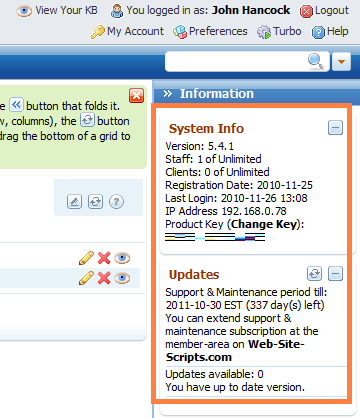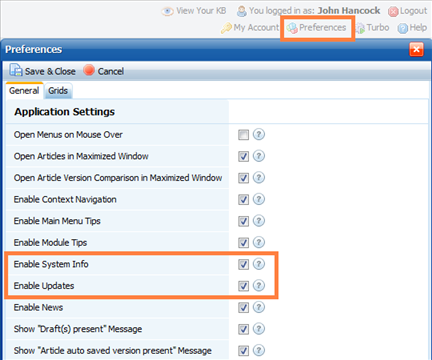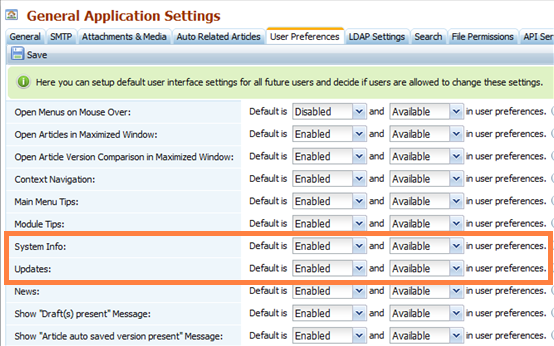| |
| |
How to check current version, license, and available updates
| Author: Edward Hardin Reference Number: AA-00590 Views: 15095 Last Updated: 11/26/2010 01:23 PM |
47 Rating/ 9 Voters
|
 
   |
There are two panes on the dashboard that show the following information: - current version of KMP
- current license (number of available Staff and Client user accounts)
- amount of remaining Support & Maintenance subscription
- number of available updates
- the latest version you can update to
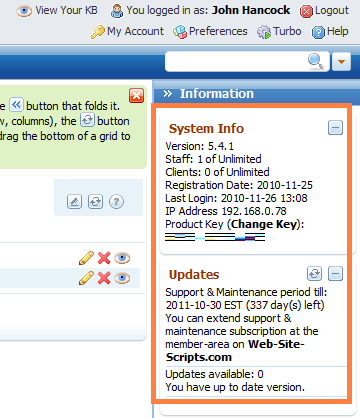
Login to the back-end or click on the Home in the main menu if you're already logged in. If you do not see these panes on the dashboard, follow these steps: - Open Preferences (the button is between "My Account" and "Turbo" buttons).
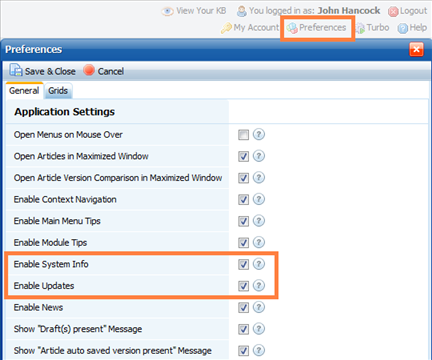
Check the "Enable System Info" and "Enable Updates" checkboxes, and hit Save & Close.
- If you do not see these checkboxes, go to Administration > General Settings > User Preferences (if you do not have access to this menu, you probably do not have administrative rights - contact your KMP administrator to do this).
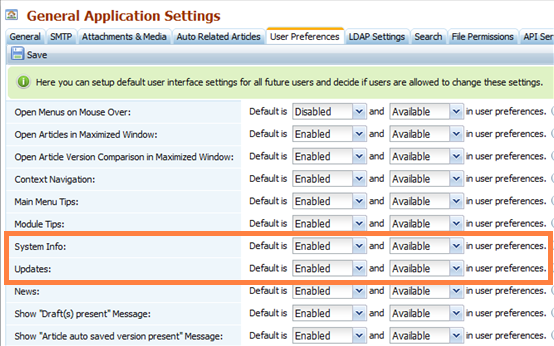
Make both options "Available". Then go back to step 1.
|
| |
|