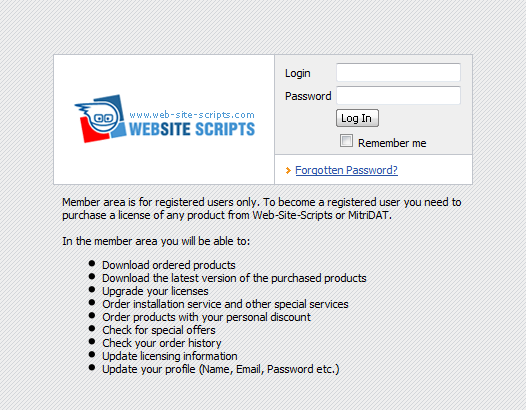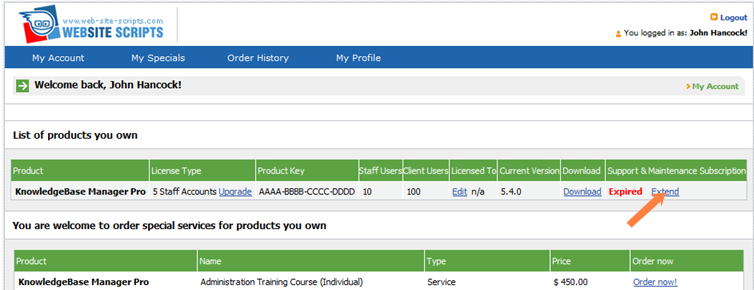You got several months of free Support & Maintenance period upon purchase. If your Support & Maintenance have been expired, you can extend it in order to be able to update KMP the latest version and get support service.
Support & Maintenance subscription includes:
- Minor and Major software updates
- Support by Phone, Email, Ticket System, Chat & Instant Messengers (Skype, ICQ etc.)
- Troubleshooting of any issue until it is resolved in full
- Installation and configuration assistance
This guide describes step-by-step how to extend Support & Maintenance.
Purchasing S&M Extension
Login to your account in the
member area (you have got access to it after purchase).
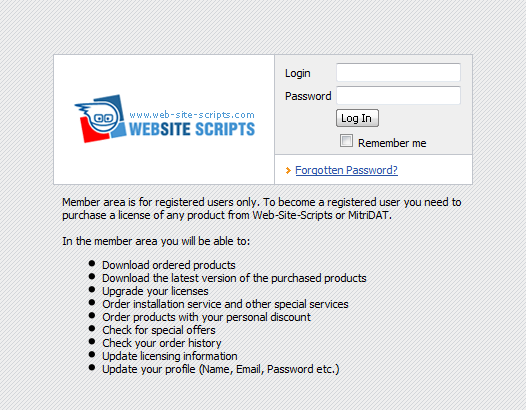
If you've forgotten your password, you can retrieve it by clicking on the "Forgotten Password" link and following a simple password retrieval guide.
You will see the My Account page after login. Here you can find your KMP license.
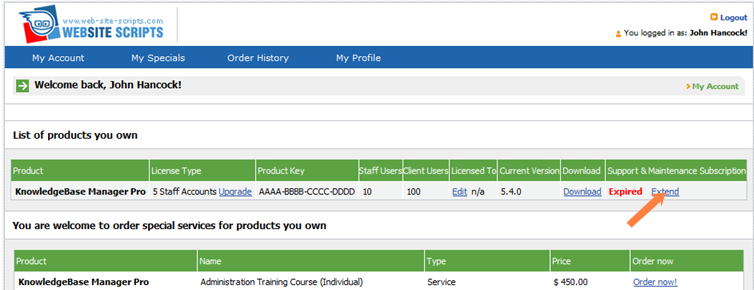
Click on the "Extend" link shown on the screenshot to proceed.
Select the desired amount of extension.

Then you can click on the "Upgrade Now" link for needed upgrade.

You are in the shopping cart now. Review the items in your shopping cart and click "Proceed" now, and "Checkout" on the next screen.
After completion of the payment on 2Checkout, your account will be updated in your member area. Usually your KMP also gets automatically notified about extension of Support & Maintenance - you just need to logoff from the KMP control panel, and then login again. If it doesn't happen automatically, check the "Applying S&M Extension" section below.
If you do not want to use a credit card to order an upgrade, you can contact us for an invoice to pay via bank transfer.
Applying S&M Extension
Usually Support & Maintenance extension is being applied automatically.
If it didn't happen, first of all, you need to check if the "Updates" block is shown on the dashboard
Then you need to log off, and then login again to apply changes. Knowledgebase Manager Pro will connect to the update server and get the license upgrade.
Troubleshooting