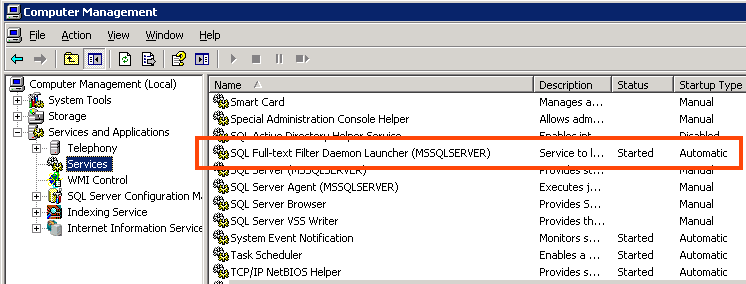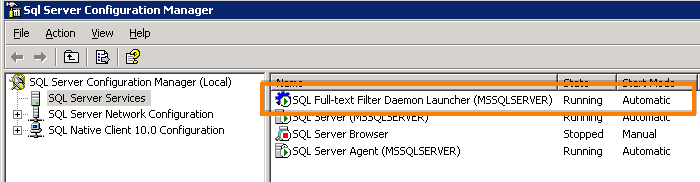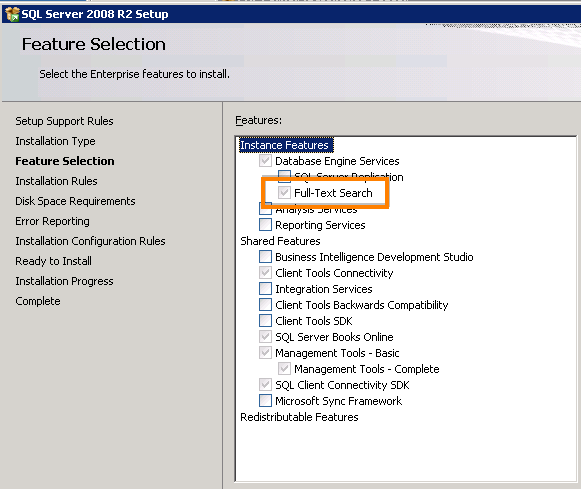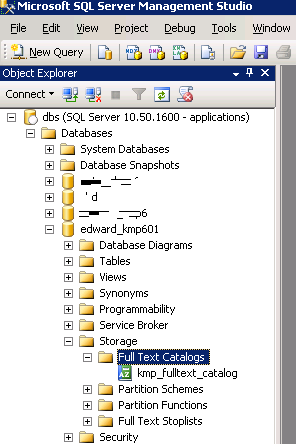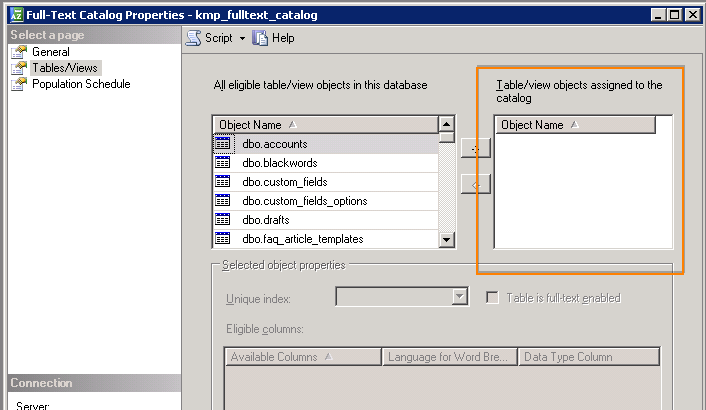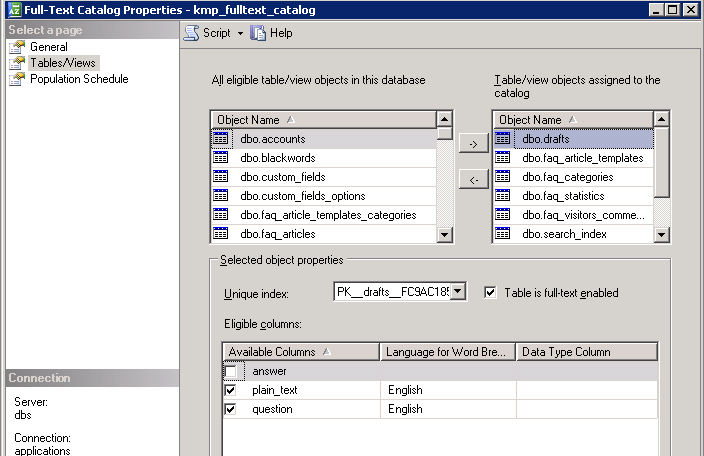Full-Text Indexing must be enabled on the MSSQL server, otherwise search function in KMP wouldn't work. It is also recommended to have it enabled before you install KMP.
By default Full-Text Indexing is enabled on SQL Server 2005/2008. To find out if it is true for your server, please do the following checks.
If you prefer MS SQL Express
Please note that MS SQL Express also has Full-Text Indexing feature, you would just need to use the MS SQL Express with Advanced Services package.
You can download MS SQL Express here:
When asked, select the SQLEXPRADV package - that's the MS SQL Express with Advanced Services package that you need:
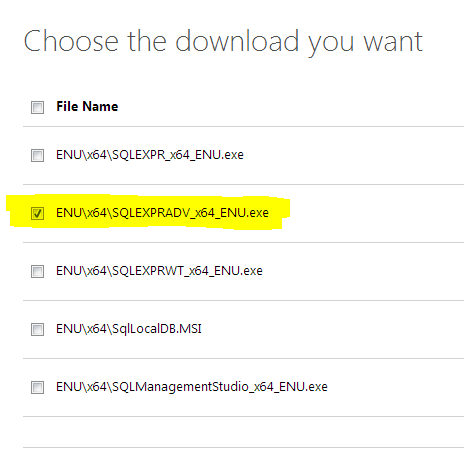
Check if Full-Text Filter Daemon is Running
Go to Start > Control Panel > Administrative Tools > Services.
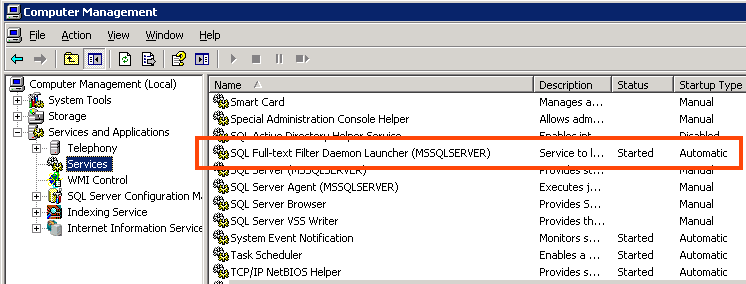
You should see there SQL Full-text Filter Daemon Launcher (SQLSERVERNAME) for SQL 2008, or SQL Server FullText Search (SQLSERVERNAME) for SQL 2010.
Its status should be Started.
If this service is not running, just start it and make it start automatically. This will solve the issue and no re-installation is necessary.
If you cannot find this service, check if Full-Text Filter Daemon is installed. For that, go to Start > All Programs > Microsoft SQL Server 2008 > Configuration Tools > SQL Server Configuration Manager.
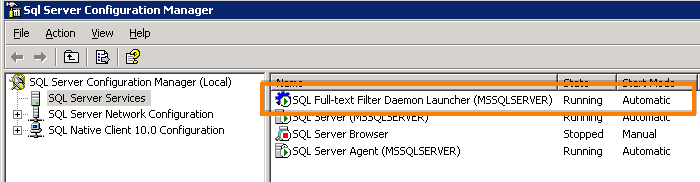
Find the "SQL Full-text Filter Daemon Launcher" service here. If it is not running, launch it and setup it to start Automatically.
If this service is not shown here, then Full-text Filter Daemon is simply not installed in this SQL instance.
Run SQL setup and update this instance. On the "Feature Selection" step you need to select the "Full-Text Search" option.
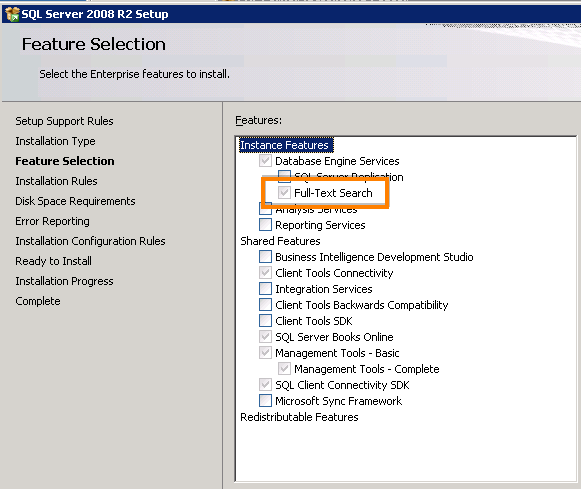
If you haven't installed KMP yet, you can go on and install it now (you can skip the remaining part of this guide).
If you had installed KMP prior to enabling the Full-Text Indexing feature, there are two ways to enable search in KMP:
- re-install KMP
- add required KMP database tables to the full-text search catalog (keep reading to learn how to do that)
Full-Text Index is Now Enabled. How to Add KMP Tables to the Full-Text Catalog?
This step is needed if you enabled Full-Text Indexing feature after installing KMP and you do not want to reinstall it. If you have enabled this feature before installing KMP, feel free to continue the installation process. You're fine.
OK. You finally enabled all full-text options on your SQL server and search function is not working correctly yet. You want to get search working, but you do not want to re-install KMP because of this.
You can add required database tables and columns to the full text catalog manually, without reinstalling KMP.
In SQL Server Management Studio check if the Full-Text Catalog named "kmp_fulltext_catalog" already exists. For this, go to Storage > Full Text Catalogs page in your database structure and check if "kmp_fulltext_catalog" exists there.
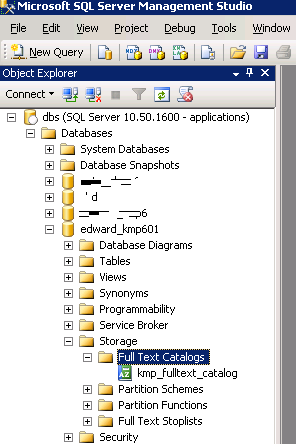
You can see on my screenshot that the mentioned catalog already exists. If it doesn't exist on your SQL server, you can create it: Right-click on Full Text Catalogs > New Full Text Catalog..., then provide the name for it in the window that opens: "kmp_fulltext_catalog" (without quotes), and save it by clicking OK. No need to change anything else.
Let's add the required tables and columns to the catalog now.
Right-click on it > Properties.
Go to the Tables/Views page.
Right now the catalog should look like this (notice the empty list on the right Table/view objects assigned to the catalog. If this list is not empty for some reason, then probably you do not have to proceed because full text catalog is just fine and should work normally - try searching something in KMP to make sure).
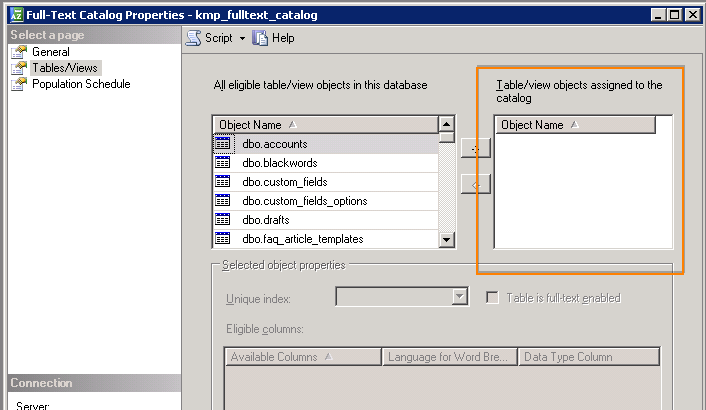
If the list on the right is empty, then you should start adding the following tables and columns to the index:
|
Table |
Columns |
|
dbo.drafts |
plain_text, question |
|
dbo.faq_article_templates |
plain_text, title |
|
dbo.faq_categories |
cat_name, meta_description, meta_keywords |
|
dbo.faq_statistics |
feedback |
|
dbo.faq_visitors_comments |
visitor_comment, visitor_subject |
|
dbo.search_index |
back_end_custom_fields, comments, front_end_custom_fields, meta_description, meta_keywords, plain_text, question |
|
dbo.terms |
term, term_description |
To add a table to the Full Text Catalog simply select this table on the left and click on the -> button. It will be added to the list on the right.
To add columns to the Full Text Catalog select the relevant table in the list on the right and mark checkboxes for these columns below.
For example, this screenshot shows the look of the dbo.drafts table and its columns in the catalog.
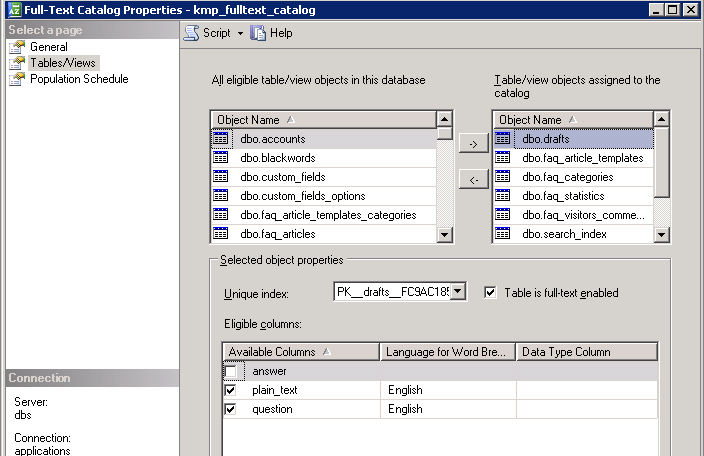
Be attentive to add every table and column and then click OK to save the catalog.
You can now check the search function, it should work correctly.