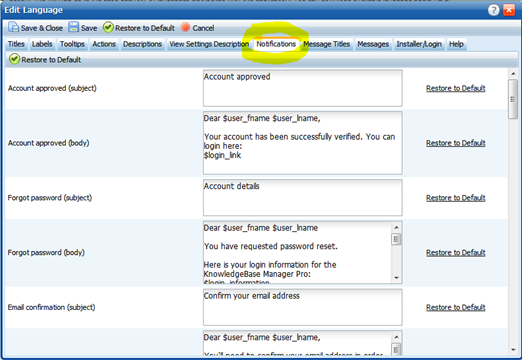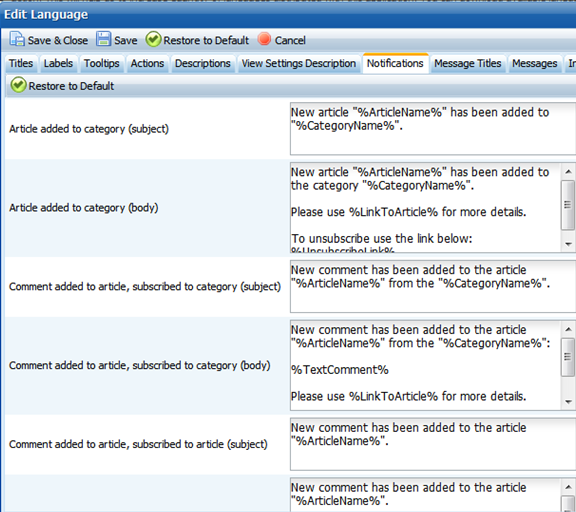You can edit templates of various email messages in KMP.
This can be done with the same tool which allows translation of the user interface. Learn how to work with translations first. Present article assumes that you already know how to work with them.
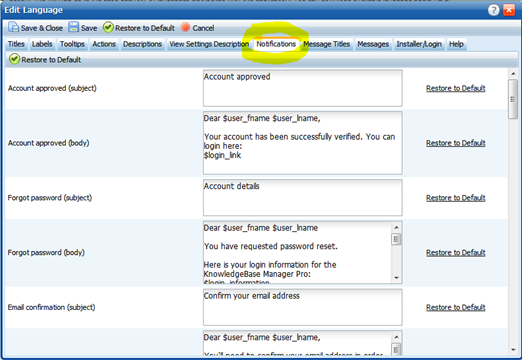
Notification email templates often use placeholders such as %ArticleName% or %CategoryName%. These placeholders are replaced with actual names when an email that matches this template is being sent.
Some placeholders are not utilized in the standard templates, but you can add them yourself to personalize your automated emails.
Here is the list of templates used to send a notification about created or updated article or posted comment.
- Article added to category (subject) - User is subscribed to a category, an article has been created in it. It's the subject of the message.
- Article added to category (body) - The body of the same message.
- Comment added to article, subscribed to category (subject) - User is subscribed to a category, comment has been added to an article which belongs to it.
It's the subject of the message.
- Comment added to article, subscribed to category (body)
- The body of the same message.
- Comment added to article, subscribed to article (subject) - User is subscribed to an article, comment has been added to it. It's the subject of the message.
- Comment added to article, subscribed to article (body)
- The body of the same message.
- Article updated in category (subject) - User is subscribed to a category, one of its articles has been changed. It's the subject of the message.
- Article updated in category (body)
- The body of the same message.
- Article updated (subject) - User is subscribed to an article, it has been changed. It's the subject of the message.
- Article updated (body)
- The body of the same message.
Here is a couple of the mentioned templates in the language editor:
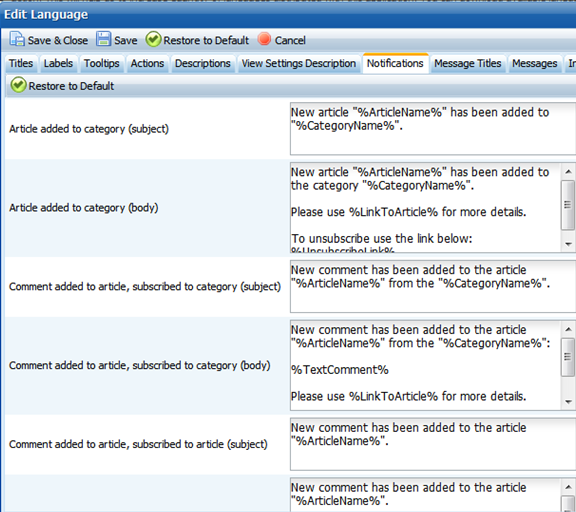
You can use these placeholders in the aforementioned templates:
%ArticleAuthorLogin% - will be replaced with the article author's login.
%ArticleAuthorFirstName% - article author's first name.
%ArticleAuthorLastName% - article author's last name.
%ArticleAuthorEmail% - article author's email.
Also you can use details of the Editor - the person whose change of the article triggered the notification:
%ArticleEditorLogin% - the editor's login
%ArticleEditorFirstName% - the editor's first name
%ArticleEditorLastName% - the editor's last name
%ArticleEditorEmail% - the editor's email
You can use certain dates as well:
%ArticleCreatedDate% - the date when article was created initially
%ArticleEditedDate% - the date when article has been updated