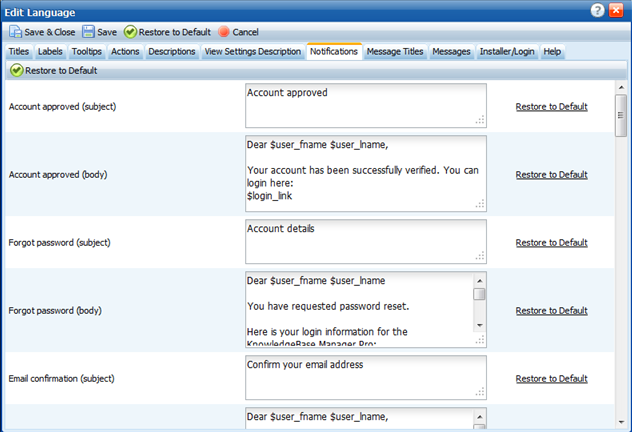| |
| |
User Registration Workflow
| Author: Edward Hardin Reference Number: AA-00747 Views: 15123 Last Updated: 02/11/2013 03:18 PM |
0 Rating/ Voters
|
     |
This article explains the process of user registration KMP. You can enable registration by checking the "Allow Registration" option on the Customization > Styling and Front-end Settings > Access page. We specify the template name for each email in parentheses. If you're planning to edit the email templates of those messages, you can find needed template by its name. You can edit them on the Administration > Interface Languages page. Simply click "Edit" against the current language and click on the "Notifications" tab then. You will find all email templates there. 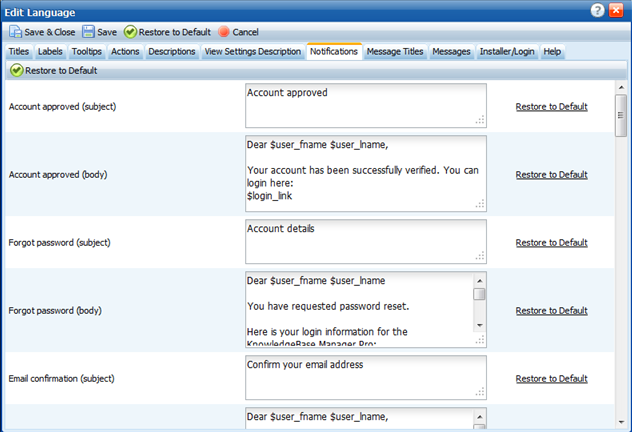
Please note that each template consists of two parts: one for the subject and one for the body. E.g. "Email confirmation" template has two entries in the Interface Languages: - Email confirmation (subject)
- Email confirmation (body)
Keep this in mind when you'll be editing the templates. The registration workflow is different when the "Moderation Required" option is enabled or disabled. If the "Moderation Required" option is disabled
- User submits the registration form.
- User gets an email with the link for confirmation of their email address ("Email confirmation" template).
- User gets an email saying that their account has been created ("Successful registration" template).
- Staff get a notification that the user has been registered ("New user has been registered" template).
If the "Moderation Required" option is enabled
- User submits the registration form.
- User gets an email with the link for confirmation of their email address ("Email confirmation" template).
- User gets an email saying that they need to wait their account approval by Staff ("Wait for activation" template).
- Staff get an email saying that the user account needs approval ("User approval" template).
- User gets an email saying that their account has been approved by Staff ("Account approved" template).
|
| |
|