Global Search
Quickly find anything from any place
Global search comes in handy when you’re not sure what item you want to find – an article, or a user comment, for example. You have definitely seen it somewhere, but do not remember where exactly.
Powerful full text search allows searching among article titles, descriptions, contents, categories, attachment titles and contents, comments, subscribers, questions and deleted articles.
Global search can be launched from any place in back-end. By default it searches the entire knowledge base.
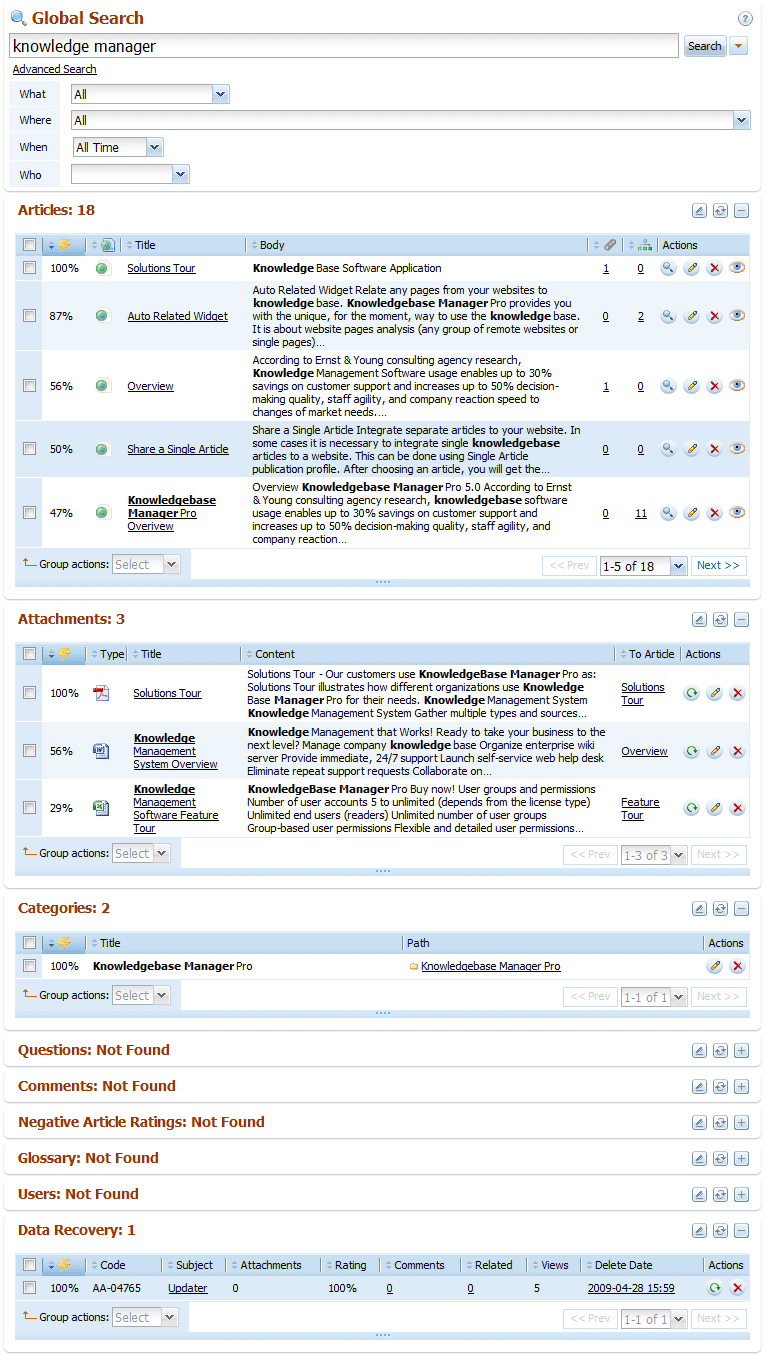
Results from each module are shown in a separate grid. If a module doesn’t return any results, it is shown collapsed to save space.
You can choose what items you want to search using the advanced search options or just fold search results for each object type easily by clicking on container headers.
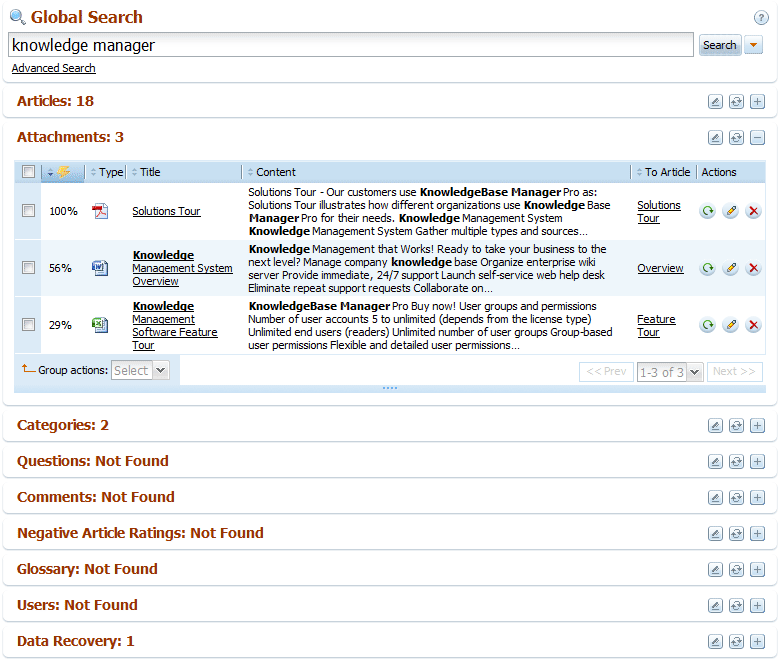
When you use global search in the back-end you see the results in data grids common for other modules of KnowledgeBase Manager Pro. All usual grid actions are available here: sorting, editing, deletion, view, group actions, grid preferences, etc.
With grid preferences you can define visible columns for each search result block separately, change the look of action and group action buttons, and customize the length of preview.
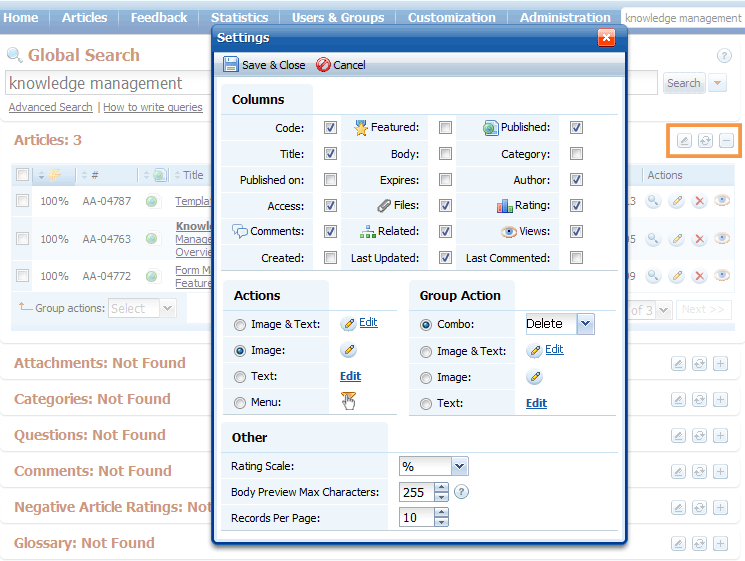
Advanced search options helps you to refine your search.
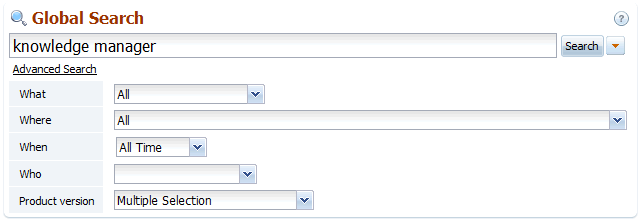
You can choose what item do you want to find exactly. It can be an article, a category, an attachment, a comment, or other items in any combination.
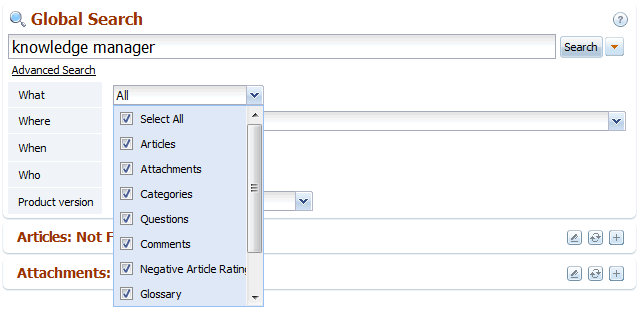
Category tree combobox allows you to choose where you want to search.
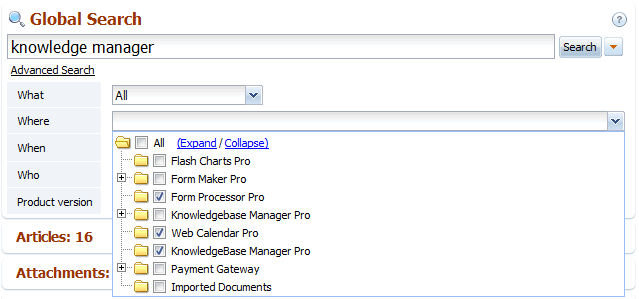
It is possible to find items created within a certain period of time. You can also search for articles that were edited, published or expired within a given period.
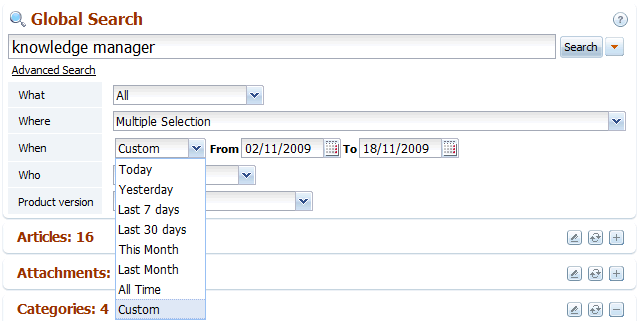
You can search articles edited, authored, or deleted by certain user, comments added by certain user, and his profile.

When you create a custom field, you can make it searchable in the back-end and it will be available here as one of the search options.
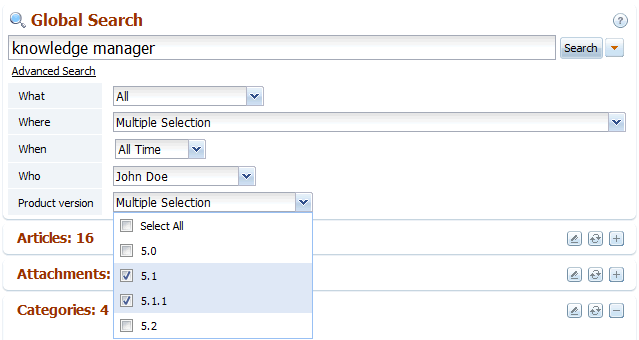
You can also quickly open an article if you know its ID. Just input it to the search field and hit Enter.
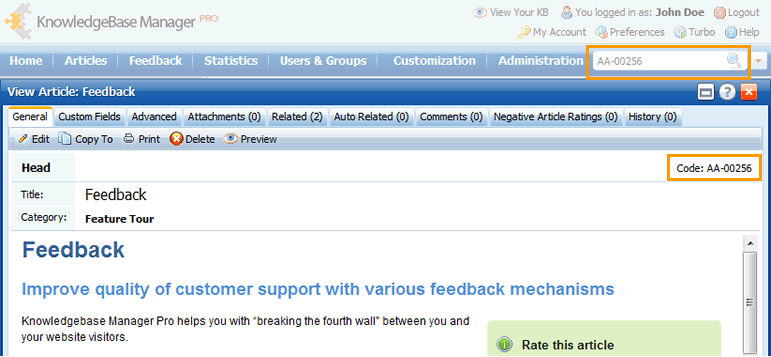
« Previous: Instant Search Next: Module Preferences »





