Glossary
Any time one of your customers hover his mouse over a term, he sees explanation in a balloon tip.
If your articles contain special terms or abbreviations that need to be explained, Glossary Terms feature will come in handy. You put words and explanations in ‘Terms’ menu and users will see those words with dotted underline, and see explanations while mouse pointer hovers over the word.
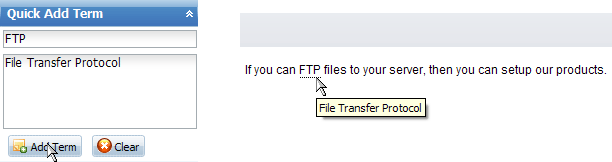
Glossary is also available as a full list of terms with pagination and search by term name and definition.
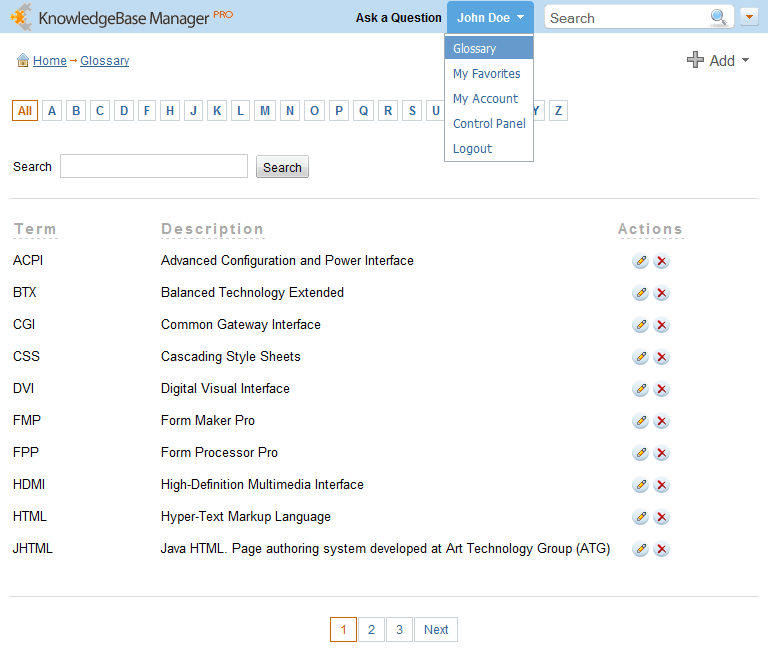
Glossary can be configured in a way you want. You can allow search in glossary and enable pagination. Alphabetical navigation can be enabled for quick browsing of terms.
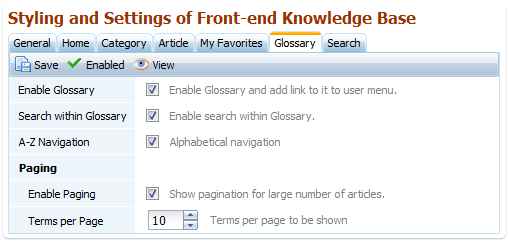
You can work with the glossary, add, edit, and delete terms right at the front-end.
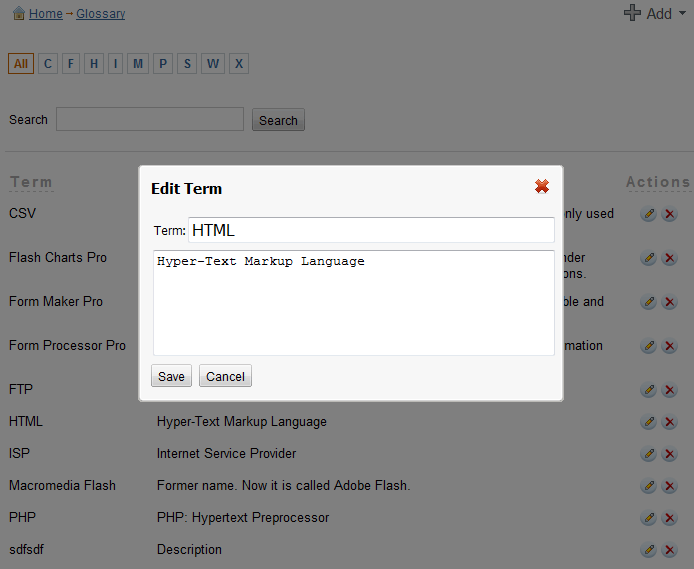
A new term can be added from any page. This comes in handy when you’re reading an article and it seems to you that there is an abbreviation that needs to be explained.
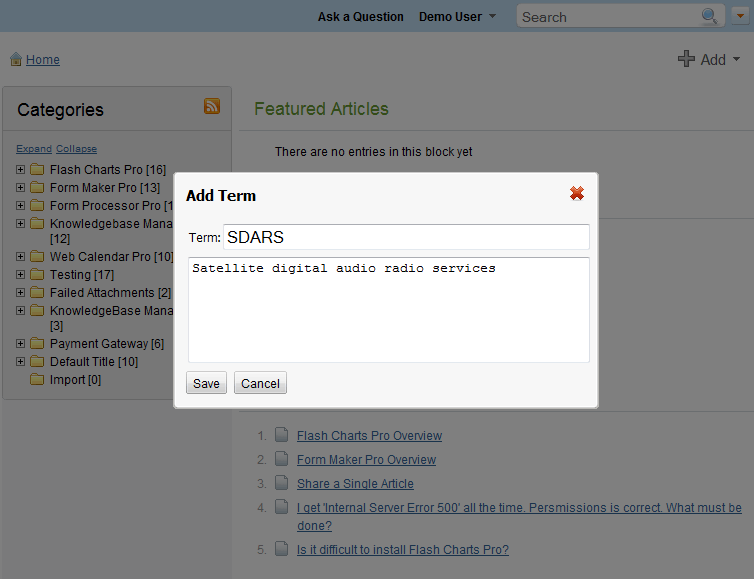
« Previous: Article Edit Locking Next: Scheduled Publishing »





