What’s New in Knowledge Base Manager Pro v5.2?
(Released on December 14th, 2009)
- Article templates/snippets
- Search and indexation of document files attached to articles
- Natural language full-text search (Native NLS by MySQL)
- Boolean full-text search (Boolean Full-text by MySQL with ability to choose default Boolean logic)
- Keyword search (Simple search with ability to choose default Boolean logic)
- Optional query expansion for one word search
- Highlighting of keywords in search results
- New powerful search applied to active response suggestions
- Settings to control output of active response
- Back to search results
- Preferences for data grids in search results (back-end)
- Open article if search performed by Article ID (back-end)
- Instant search suggest for front-end and back-end
- Additional front-end operations on data
- Ability to add/edit allowed mime-types
- RTL front-end templates (for Right-to-Left languages)
- New theme for knowledge base
- Remember sidebars’ states and sizes
- Expand/Collapse button for front-end tree and category selector combobox
- Bulk edit of permissions for categories
- Animation preference for better performance
- Restricted groups column in articles grid
- Separate login message for users not assigned to any group
- Anti-spam and anti-bot improvements: Captcha for negative rating and publications
Article templates/snippets
Article templates are reusable pieces of content, including text parts, tables, images, videos, or any other preformatted snippets you create. You can use them for quick insertion to your articles. They can be rather big or small. They can include formatted text, images, videos, html code, actually anything that you can add to an article, you can also add to a template. Using snippets you can quickly add a signature, custom formatting block, logo, notice, warning, preformatted text, recurring paragraph, etc.
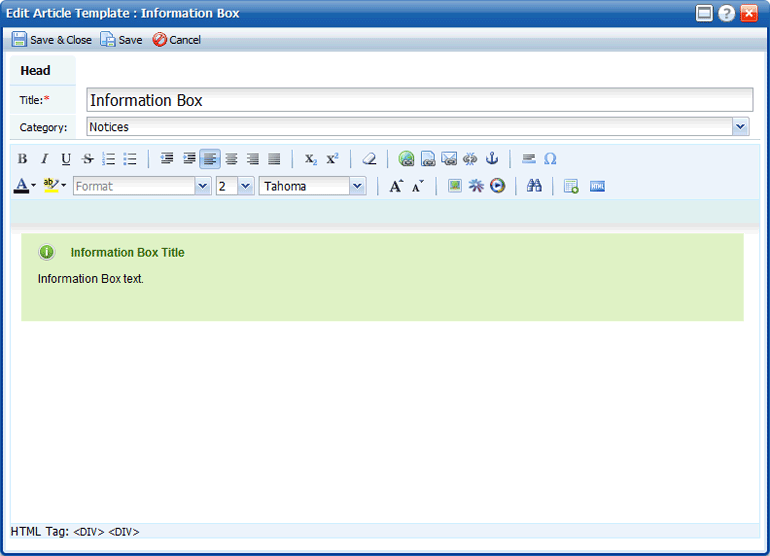
Templates are organized using nested categories in order to provide maximum ease of finding necessary template when you need it.
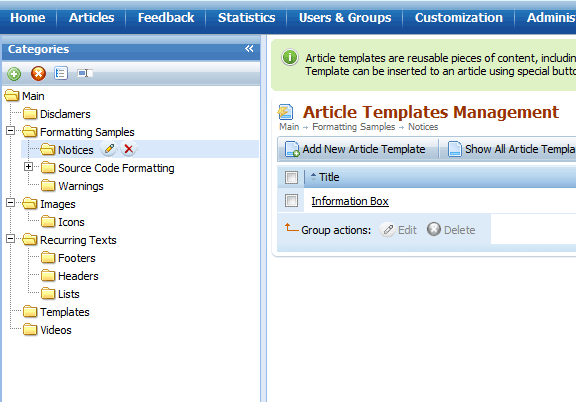
Template can be inserted in several clicks exactly where you need it. Forget about copy-pasting of recurring content.
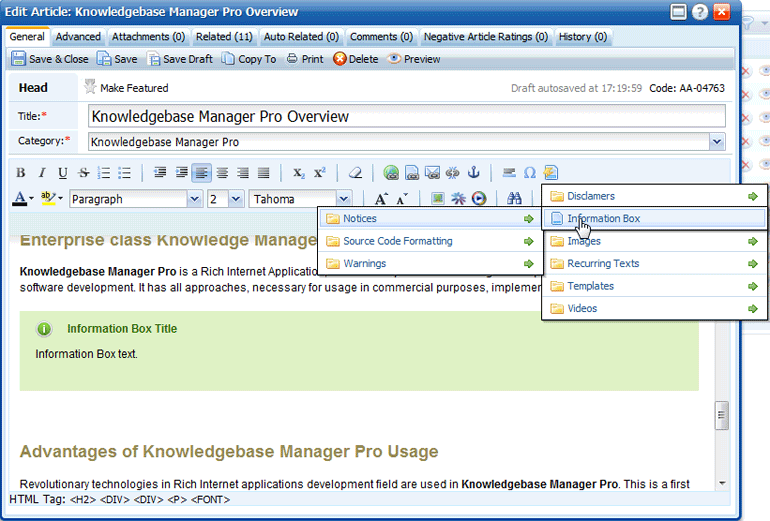
Search and indexation of document files attached to articles
Search indexation of attachments means that you can upload document files and get them fully integrated to a knowledge base. It is common case when a company has lots of documents that must be included to the corporate knowledge base, but it takes a while to copy-paste them into articles. It is not an issue anymore. You can just upload a file and it gets indexed on the fly. So you get your documents searchable like any other piece of data in your knowledge base and they are also easily downloadable – no changes made to these document files when you upload them.
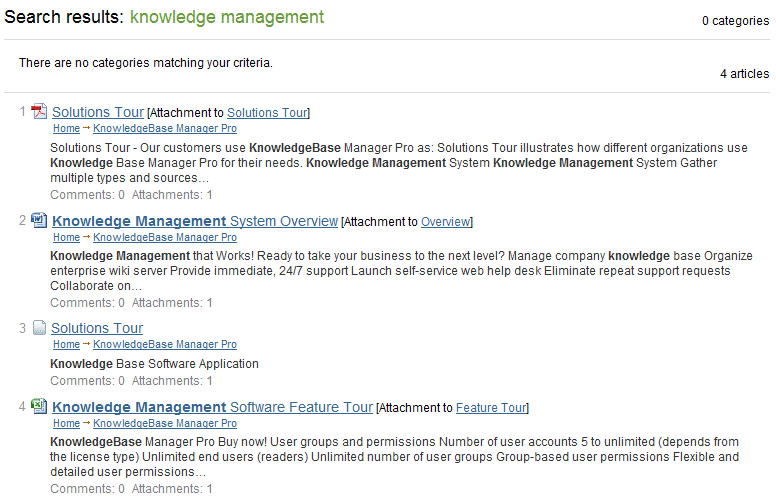
Lots of popular document formats are supported:
- MS Office 2003 Word Documents: .doc, .dot
- MS Office 2003 Excel Workbooks: .xls, .xlt
- MS Office 2003 PowerPoint Presentations: .ppt, .pot
- MS Office 2007 Word Documents: .docx, .docm, .dotx, .dotm
- MS Office 2007 Excel Workbooks: .xlsx, .xlsm, .xltx, .xltm
- MS Office 2007 PowerPoint Presentations: .pptx, .pptm, .potx, .potm
- MS Office 2007 Visio Drawing: .vdx
- Adobe PDF Documents: .pdf
- RTF Documents: .rtf
- TXT Documents: .txt, .htm, .html, .shtml, .shtm, .txt, .php, .asp, .cfm, .cfml, .pl, .cgi, .aspx, .jsp – we can extend this list with any text based formats
- Images: .jpg, .jpeg, .tiff, .tif (not images it selves, but meta data)
Natural language full-text search (Native NLS by MySQL)
A natural language search engine tries to find targeted answers to user questions (as opposed to keyword search). For example, when confronted with a question of the form ‘which U.S. state has the highest income tax?’, conventional search engines ignore the question and instead do a search on the keywords ‘state, income and tax’. Natural language search, on the other hand, attempts to use natural language processing to understand the nature of the question and then to search and return a subset of the web that contains the answer to the question. If it works, results would have a higher relevance than results from a keyword search engine.
Boolean full-text search (Boolean Full-text by MySQL with ability to choose default Boolean logic)
Boolean search supports Boolean operators like the "+" and "-" (here and below without quotes unless it is specified explicitly). They indicate that a word is required to be present or absent, respectively, for a match to occur. For example: "+apple lemon –banana" query will show results that have "apple" word, may have "lemon" (and results with "lemon" would have higher relevance), and do not have any "banana". AND and NOT operators can also be used instead of + and – respectively.
Boolean search supports much more operators than just "+" and "-". You can also use the asterisk as the wildcard operator. For example the "mile*" search phrase give you the results that begins with "mile" like "mileage", "milestone", "milepost".
A phrase that is enclosed within double quote characters ("search phrase") matches only search results that contain the phrase literally, as it was typed.
A leading tilde ("~") acts as a negation operator, causing the word’s contribution to the search result’s relevance to be negative. This is useful for marking "noise" words. A result containing such a word is rated lower than others, but is not excluded altogether, as it would be with the "-" operator.
"Less than" ("<") and "greater than" (">") operators are used to change a word’s contribution to the relevance value that is assigned to a search result. The ">" operator increases the contribution and the "<" operator decreases it.
Keyword search (Simple search with ability to choose default Boolean logic)
Keyword search is available starting from the first release of KnowledgeBase Manager Pro. It is still present in the current version, but we recommend using Natural Language or Boolean search instead.
Optional query expansion for one word search
Full-text search supports query expansion. This is generally useful when a search phrase is too short, which often means that the user is relying on implied knowledge that the full-text search engine lacks. For example, a user searching for "database" may really mean that "MySQL", "Oracle", "DB2", and "RDBMS" all are phrases that should match "databases" and should be returned, too. This is implied knowledge.
It works by performing the search twice (it is done on the background and is not visible to user), where the search phrase for the second search is the original search phrase concatenated with the few most highly relevant documents from the first search. Thus, if one of these documents contains the word "databases" and the word "MySQL", the second search finds the documents that contain the word "MySQL" even if they do not contain the word "database".
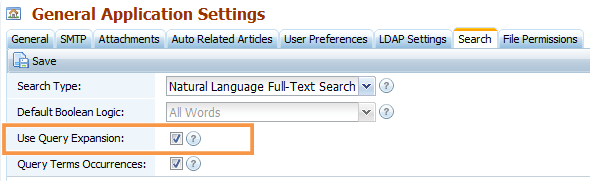
This option greatly improves relevance of search results for single-word searches.
Highlighting of keywords in search results
No matter where you’re searching – in the front-end, or in the back-end, you’ll get a preview for each search result. This enables you to find out which item you are really searching for without opening it. Search result always has highlighted words from the search phrase to help you with that.
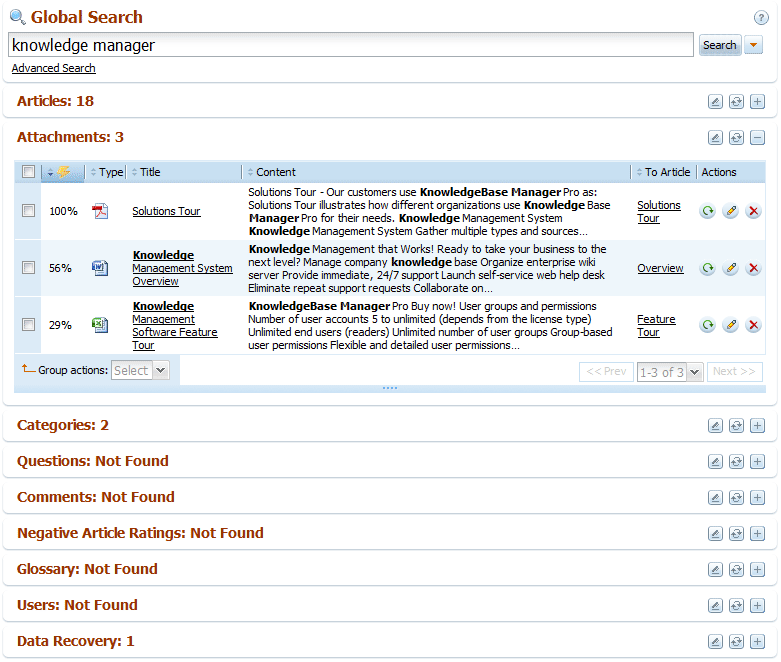
New powerful search applied to active response suggestions
Powerful search of the 5.2 version is also applied to the active response suggestions. As you may have noticed from the earlier versions of our knowledge base script, when you start typing a question to the Ask Question form, it searches the knowledgebase for the relevant articles and suggests them to you. This feature is extremely useful when you use our KnowledgeBase Script as FAQ or supplement to the help-desk. User is going to submit an inquiry with some questions he has, and he gets an immediate answer from the knowledge base! It greatly reduces the response time and gives a relief to your support or sales department.
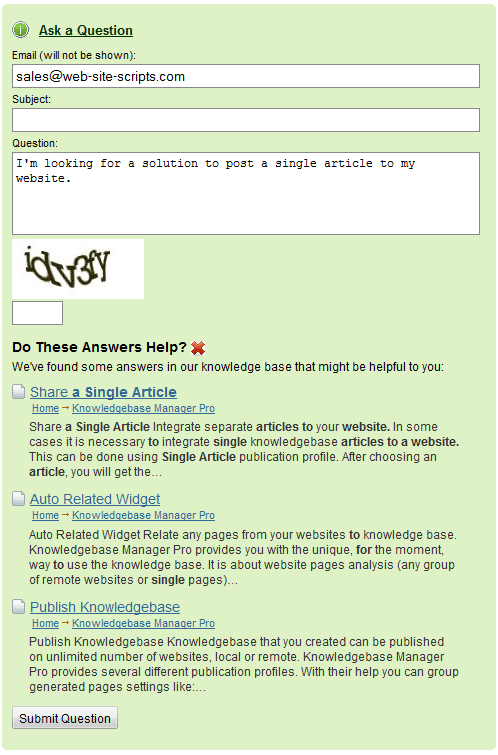
Now with the new search methods active response becomes more efficient and it provides user with correct answers more often.
Settings to control output of active response
Active response output can be customized now in order to show more or less information about found articles to user and number of offered answers.
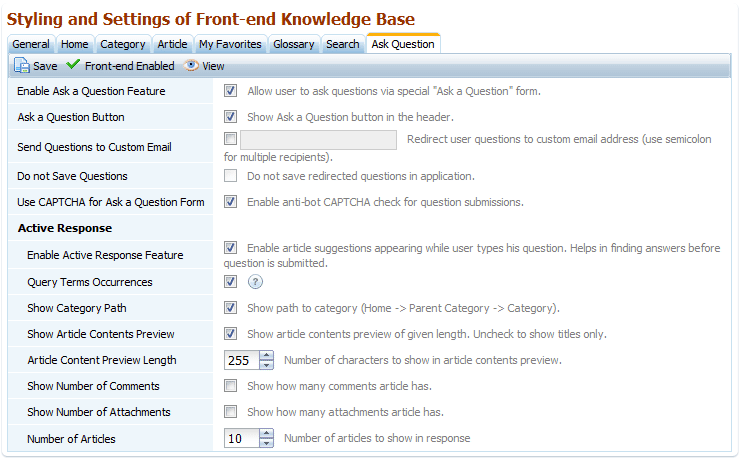
Back to search results
When you click the Back button in your browser and open search results page for one of your previous searches you get the same search results as earlier due to the search query information stored in the URL.
Preferences for data grids in search results (back-end)
When you use advanced search in the back-end you see the results in data grids common for other modules of KnowledgeBase Manager Pro. All usual grid actions are available here: sorting, editing, deletion, view, group actions, grid preferences, etc.
With grid preferences you can define visible columns for each search result block separately, change the look of action and group action buttons, and customize length of preview.
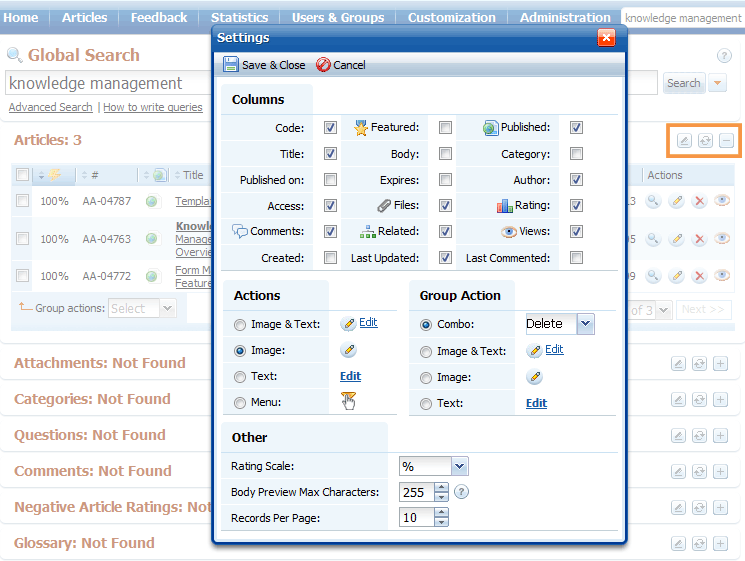
Open article if search performed by Article ID (back-end)
Enter an article ID (e.g. AA-04762) to the search field in the back-end and press enter. Article will be opened immediately in a new window.
Instant search suggest for front-end and back-end
Another useful feature in the new version of the knowledgebase script is Instant Search Suggest. When you start typing your search phrase, it runs a quick search by article titles, category titles, and attachment names in order to bring possible results before you submit the search form. It doesn’t search in article or attachments contents, but this is not needed. Its main purpose is to bring you the search results as soon as possible, so you might be able to go directly to the item that you’re searching for without browsing search results. Anyway, you can ignore it and press "Enter" to run search if it doesn’t show you the sought-for item.
This feature works in the back-end:
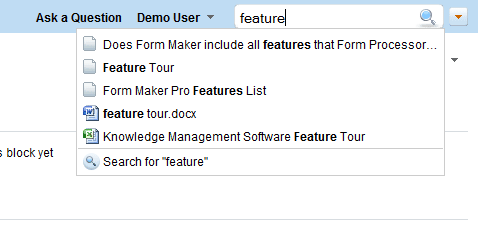
…as well as in the front-end
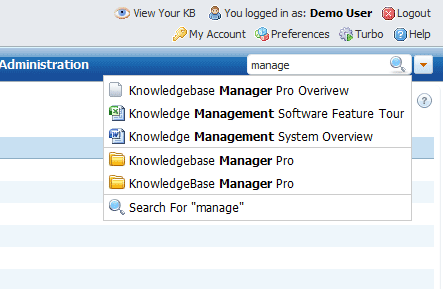
Additional front-end operations on data
There were already lots of operations for logged-in users in the front-end. They are able to create, edit, and delete articles and categories. We added some other actions to the new version for your convenience.
Glossary (Add/Edit/Delete terms)
It is now possible to create, edit, and delete terms in glossary right at the front-end.
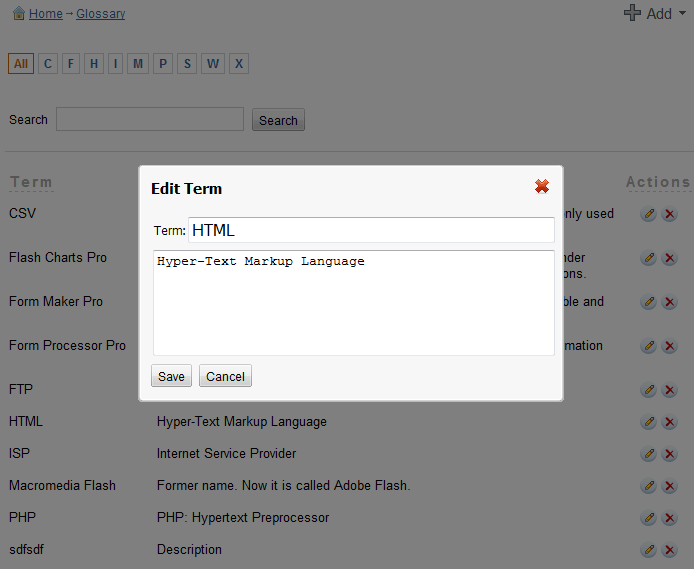
Edit profile
Users now have access to their profiles from the front-end. It allows them to change their account-related information, change password, language, time and date format, etc.
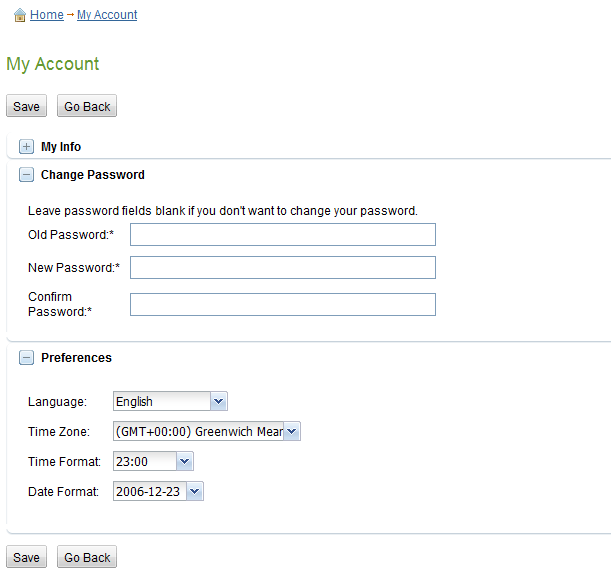
Ability to add/edit allowed mime-types
There is a setting for administrator that allows editing the list of allowed media file formats that can be uploaded via image, media, and flash manager by users. All files are checked by their mime-type that helps to avoid malicious scripts uploading.
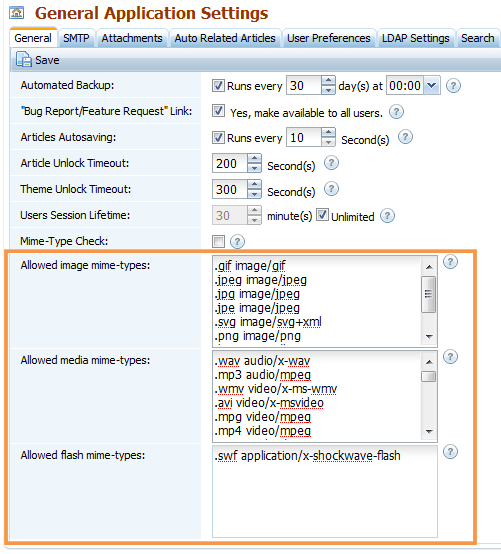
RTL front-end templates (for Right-to-Left languages)
New version features option that enables right-to-left languages support in the front-end and in article editor.
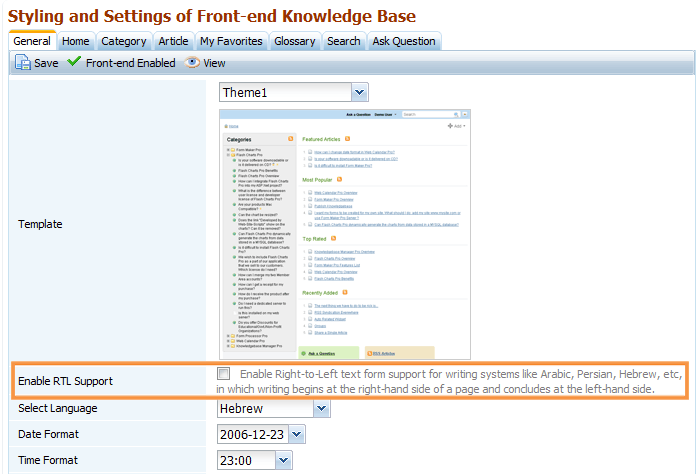
RTL languages support can be enabled in one click now.
New theme for knowledge base
Additional front-end theme has been designed and included to the new version. You can use it as is or create your own theme based on it.
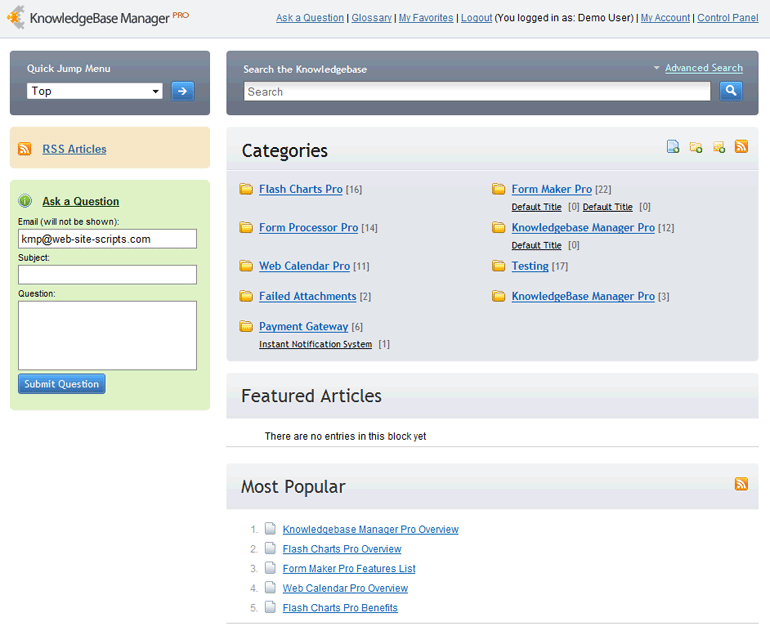
Remember sidebars’ states and sizes
Sidebars in KnowledgeBase Manager Pro have been resizable for a long time. With the new update when you resize a sidebar, its position is saved. This becomes extremely convenient when you travel between modules often – you do not need to resize sidebars width each time anymore if you for example stretched it in order to see your large category tree.
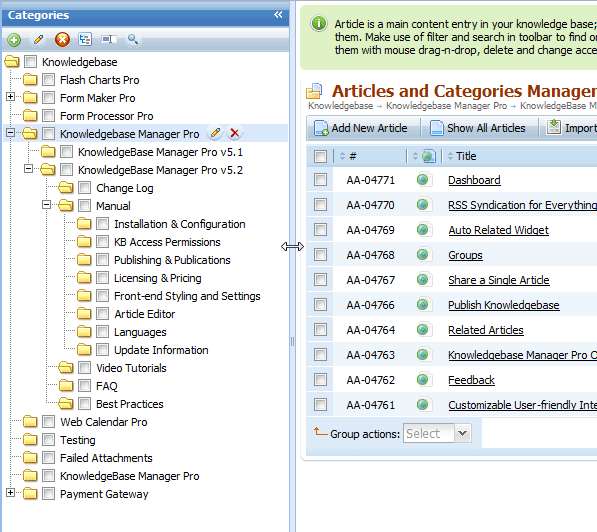
Expand/Collapse button for front-end tree and category selector combobox
It is easy to find a category or an article in a branchy tree since each tree has expand/collapse button for your convenience. You may notice this improvement in the category selector combobox and in the front-end category tree.
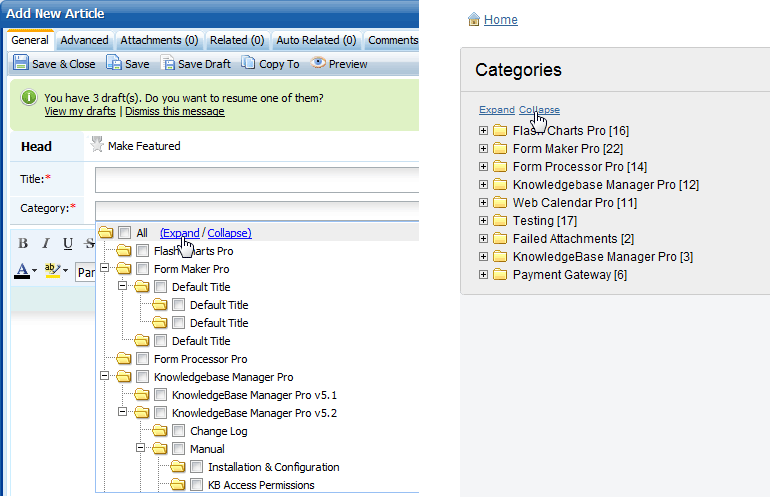
Bulk edit of permissions for categories
It is now possible to edit permissions for a group of selected categories at a time.
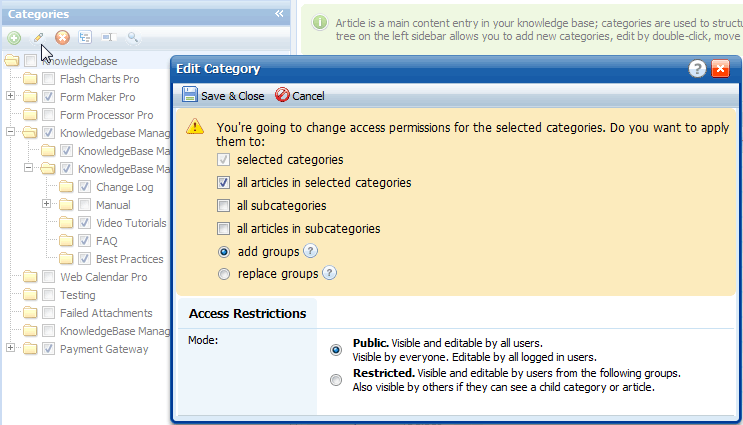
Animation preference for better performance
User interface animation can be turned off in the new version. This option greatly improves performance. Animation is disabled by default in this version.
Restricted groups column in articles grid
Articles grid now shows article access information. It is much easier to determine now if article can be publicly accessed or it is restricted to certain user groups. You can easily tell this by looking at the articles list and no longer need to open the article preferences for that.
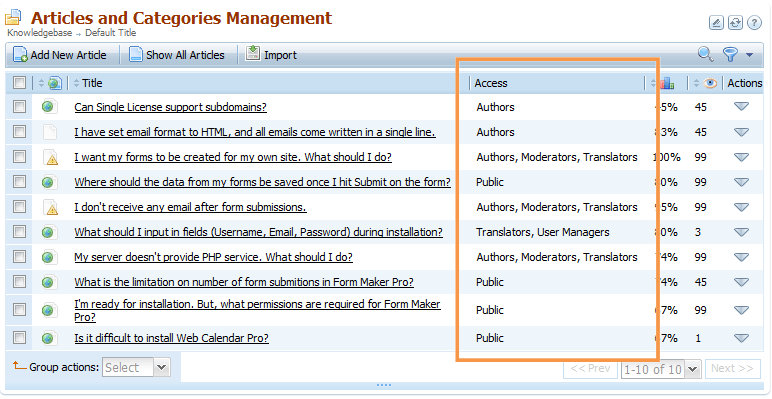
Separate login message for users not assigned to any group
User that is not assigned to any category won’t be able to login. From now on when such user tries to login, he sees a notification message telling that he needs to be assigned to a group in order to login.
Anti-spam and anti-bot improvements: Captcha for negative rating and publications
We have added Captcha to negative rating form and to all forms in knowledge base publications. These measures improve anti-spam protection against automated form submissions by bots.





