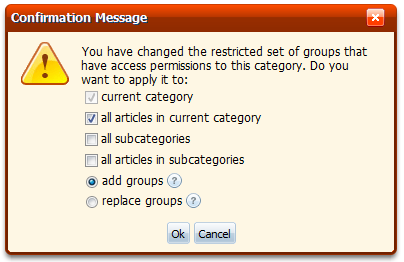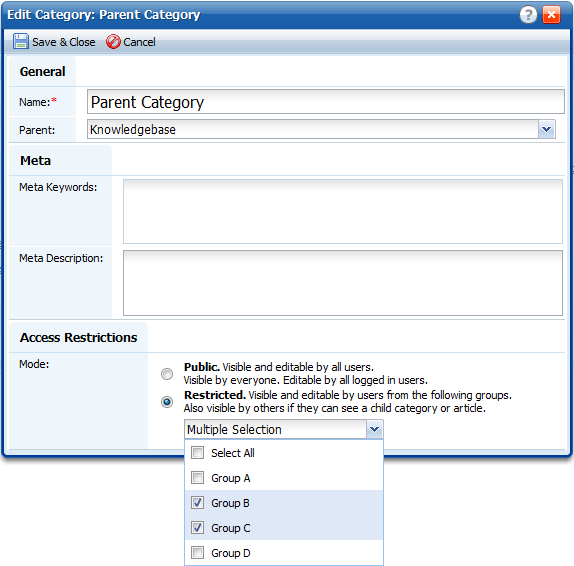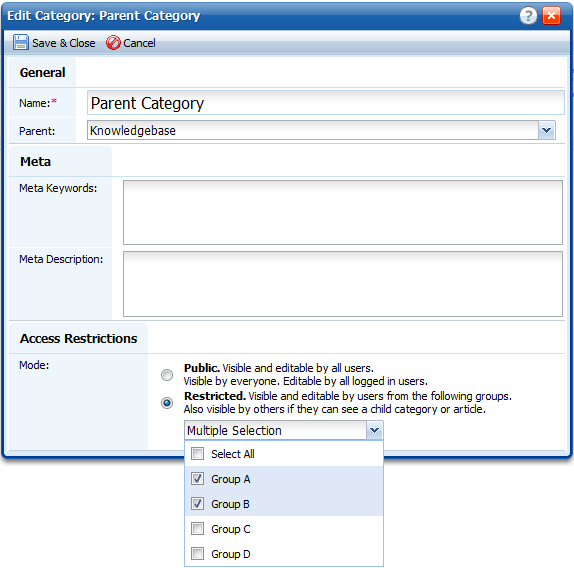If you have changed permissions when edited a category, you may get this confirmation window.
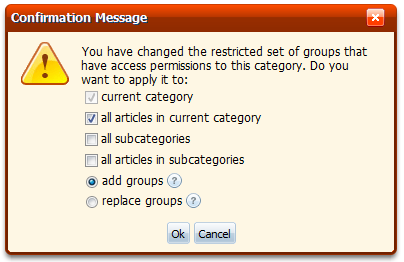
New settings will be applied to the current category anyway, so the first checkbox is disabled.
Three other checkboxes allow you to apply changes to child articles, subcategories, and articles in subcategories.
The "add groups" and the "replace groups" options have different effect on child objects.
If you choose "add groups", the list of groups that have access to child articles/categories will be modified according to your changes. Let's see that on example:
Let's say we have a category. "Group B" and "Group C" have access to it.
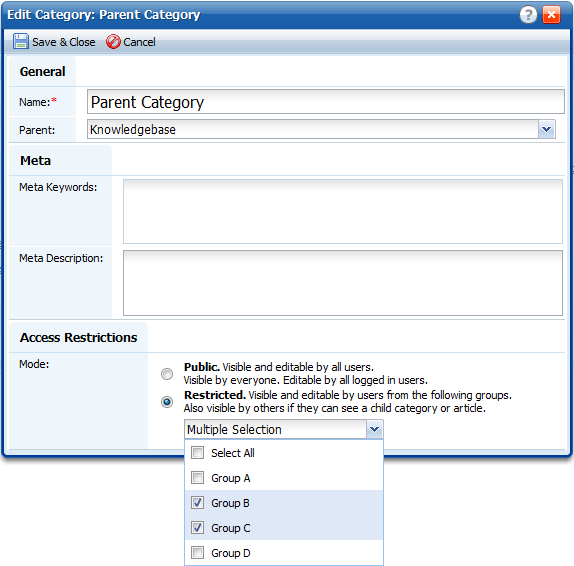
We remove "Group C" and add "Group A".
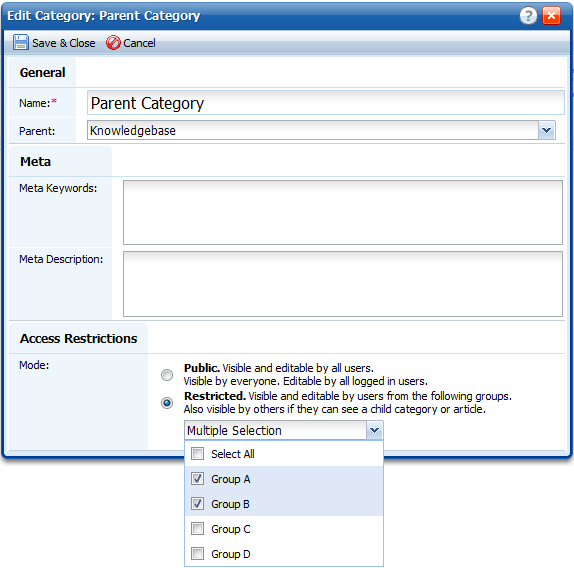
Save it and get a confirmation.
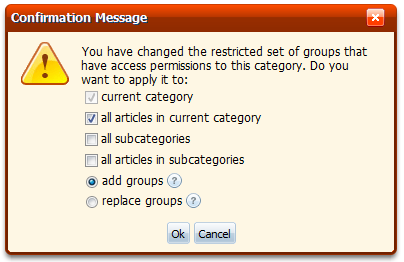
We want to apply changes to all articles from this category with "add groups" option and click OK.
Before applying these changes we had an article in this category. Look at its "Access" column:

Due to the option "add groups", "Group C" is no longer have access to the article, and "Group A" obtains the access.

Notice that, since we haven't changed access for "Group B" and "Group D" when we edited category permissions, these two groups have the same access to this article: "Group B" didn't have access before and doesn't have it now, and "Group D" still has access to this article.
If we'd selected "replace groups" option, child article would have the same permissions as its parent category. Current category permissions are copied to the child objects (articles, subcategories, and/or articles in subcategories) selected in the confirmation window when you select "replace groups" option.